By default, billing and shipping addresses are displayed as formatted by WooCommerce. This address format may be different for each country and it displays only default address fields.
In addition to these default address fields, you can also display your custom fields which were created using WooCommerce Checkout Field Editor Pro plugin.
Please follow the below steps to include custom address fields in address display,
- Navigate to WooCommerce > Checkout Form > Advanced Settings.
- Choose the custom billing fields that you want to include in the billing address display from Custom billing address keys drop-down list.
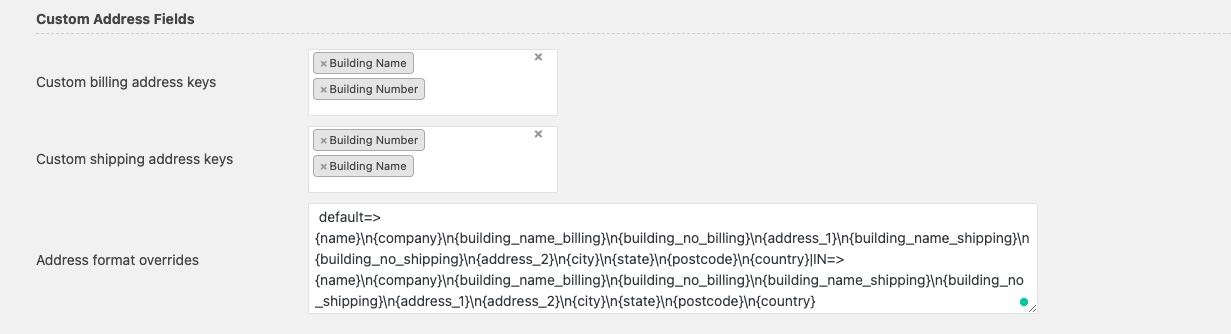
- Choose the custom shipping fields that you want to include in the shipping address display from Custom shipping address keys drop-down list.
- Override default address formats to include custom address fields in address display. The display address format is different for each country. Hence, you may need to override the address format of each country.Each country format should be separated by pipe(|).
- Once you have edited the address format override, click on Save changes button.
Note: Following is a sample of the format entered in the Address Format Overrides field:
default=>{name}\n{company}\n{building_name_billing}\n{building_no_billing}\n{address_1}\n{building_name_shipping}\n{building_no_shipping}\n{address_2}\n{city}\n{state}\n{postcode}\n{country}|IN=>{name}\n{company}\n{building_name_billing}\n{building_no_billing}\n{building_name_shipping}\n{building_no_shipping}\n{address_1}\n{address_2}\n{city}\n{state}\n{postcode}\n{country}
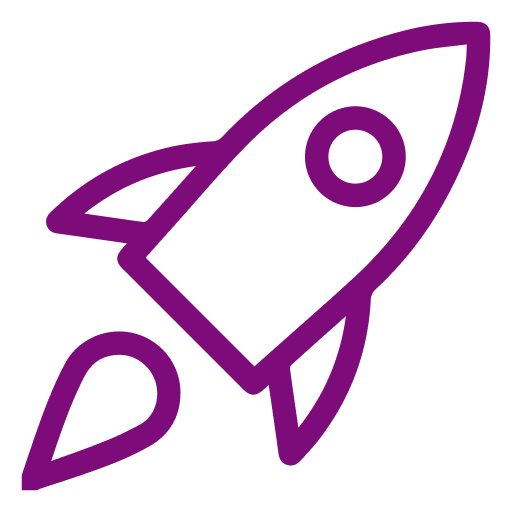 Getting Started
Getting Started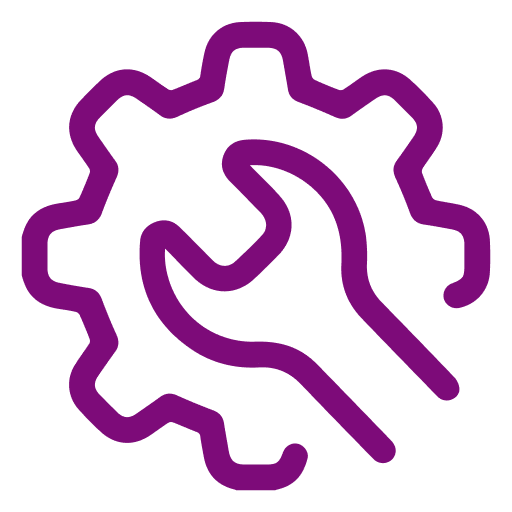 Advanced Settings
Advanced Settings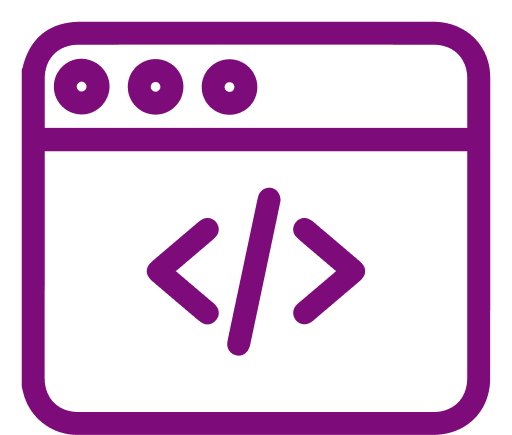 For Developers
For Developers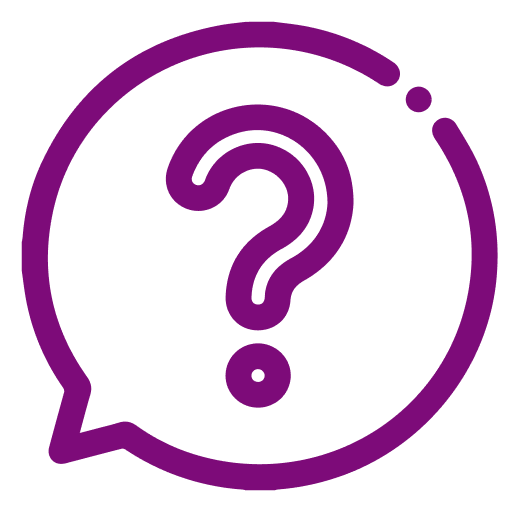 Frequently Asked Questions
Frequently Asked Questions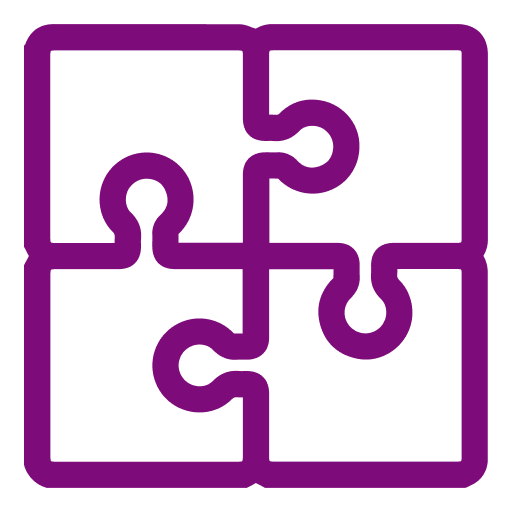 Compatible Plugin & Themes
Compatible Plugin & Themes How
How