To add an extra price to the product price depending on the extra product option field.
To set price for a field:
- Navigate to the WooCommerce → Extra Product Options → Product Fields page.
- Open the field property form popup.
- Click on the Add Field button to open the popup form if you are setting the price for a new field.
- Click on the Edit Field button to open the popup form if you are setting the price for an existing field.
- Enter the price info such as Price, Price Type, etc. for the field.
- Also, enable or disable the below checkboxes based on where you want to display the price details.
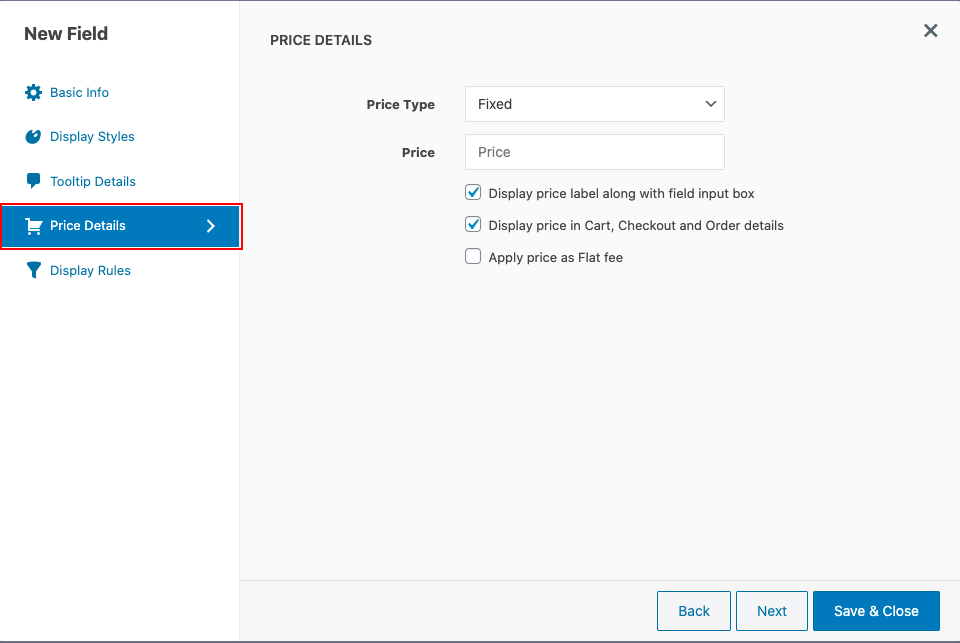
- Once the changes are completed, save the changes made.
| Fixed | A predefined price adds to the total. |
| Custom | An amount entered by the shopper (for eg: Donations) will be added to the total price. |
| Percentage of Product Price | A specific percentage of the product price adds to the total price. |
| Dynamic | A price per unit can be assigned, where the total price as per the units entered by the user will be added to the total price. |
| Dynamic -Exclude base price | A price per unit excluding the base price will be assigned, where the total price as per the units entered by the shopper will be added to the total price. |
| Character count | A price per unit will be assigned based on the number of characters provided in the price field. |
| Custom Formula | An additional price can be added to the product price based on the custom formula you provide.
Example: 5*{quantity}, {quantity}+{product_price} Note:
{quantity}, {value}, {length}, {product_price}, {thwepo_fieldname_price}, {thwepo_fieldname_value}
|
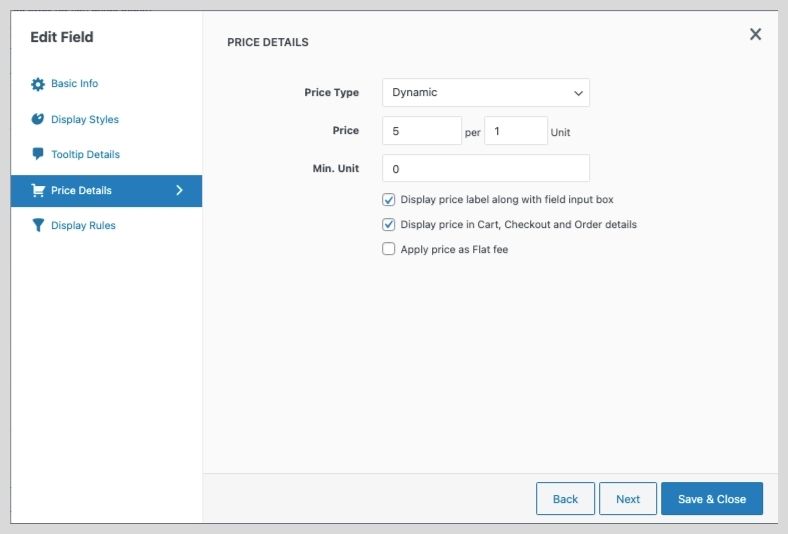
How to Configure Dynamic Price Type?
Let’s say you are selling a customizable t-shirt combo shirt with an adding pins option. The price of adding per pin is around $5, and the t-shirt cost around $10.
To configure dynamic pricing Inside a field, navigate to the price details tab and select Dynamic from the price type drop-down. Next, you can set the price per unit based on your requirements and the minimum unit you want to apply the price.
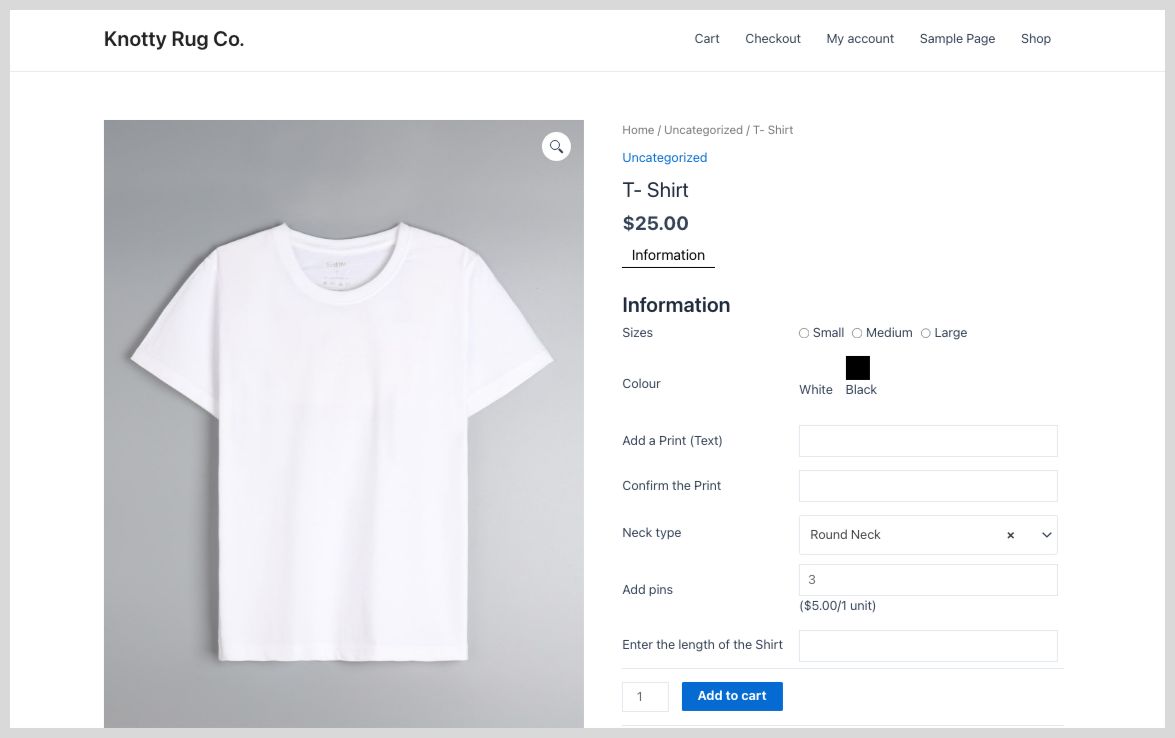
So how it works is that a t-shirt cost around $10 and per pin cost around $5 (which is set in dynamic pricing), so when the customer adds in three pins to the combo. The final price is 25$.
Custom Formula
Custom Formula is a price type, were you can add a price to your product price based on the custom formula that you provide.
Here {quantity}, {value}, {length}, {product_price}, {thwepo_fieldname_price}, {thwepo_fieldname_value} are placeholders for Custom Formula price field.
{quantity}– Quantity of the product
{value}– Current value entered in the Current Field
{length}– Character length of string provided in the current field by the user
{product_price}– Price of the product
{thwepo_fieldname_price} – The price set on another field created using extra product option.
{thwepo_fieldname_value}– The value set on another field created using extra product option.
Apply price as Flat fee
By enabling Apply price as Flat fee checkbox, the extra price will be only added to the subtotal, or else the extra price will be added to the product price. Another aspect of the feature is that the extra price won’t get varied based on the quantity of the same product.
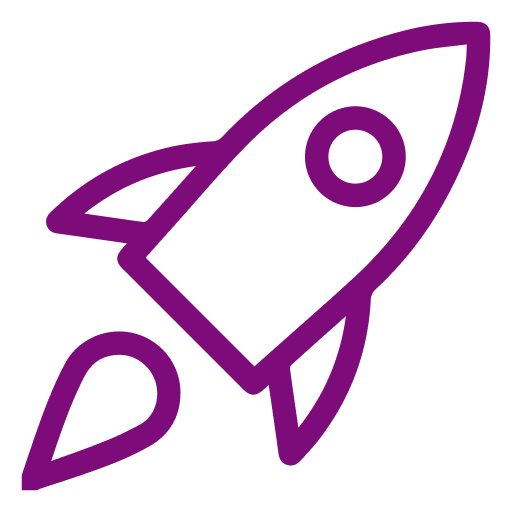 Getting Started
Getting Started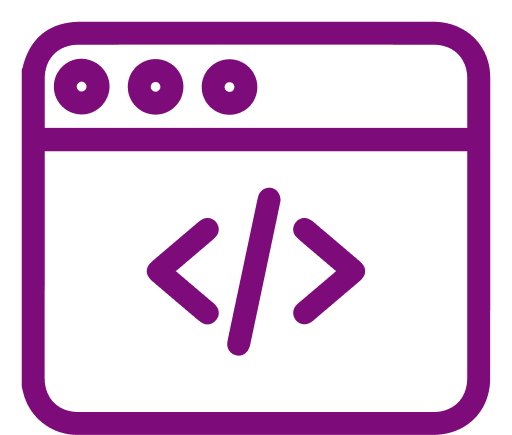 Advanced Settings
Advanced Settings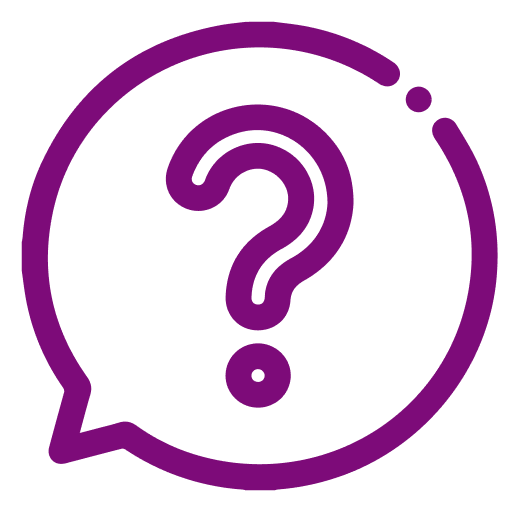 FAQ
FAQ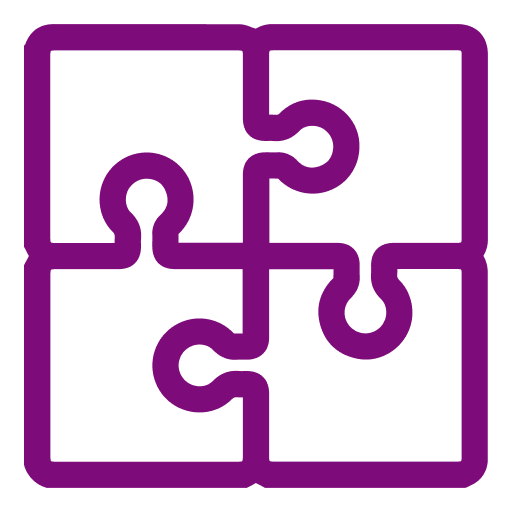 Compatible Plugin & Themes
Compatible Plugin & Themes