Table of Contents
As an online store owner, you might have several strategies to attract customers to your store. However, one of the most popular and effective of the lot is the usage of coupons. A store that doesn’t offer coupons to its customers might lose its popularity in the long run. In this blog, we will discuss how to add coupons to your WooCommerce store and look at some of the popular plugins that you can use to enhance your coupons.
What are coupons in WooCommerce?
Coupons are discounts that you offer to your customers in the form of certain codes. Once a customer applies a coupon code, he receives a discount on the purchased product.
Benefits of using coupons in WooCommerce
It’s a well-known fact that customers love coupons. It keeps existing customers happy and also acts as a lead magnet that attracts new customers to your store. When a user casually searches for a product and notices that a particular store offers what they want at a discounted price, the chances of them checking it out are high.
Data shows that 60% of shoppers in the US have used coupons in 2023. Coupons also reduce cart abandonment and improve conversion rates. Offering discounts on abandoned items is a great way to persuade customers who have been sitting on the fence.
You can also leverage coupons to cross-sell and upsell by offering discounts on related items. Your coupon strategy need not be a one-size-fits-all approach. You can segment customers and offer targeted coupons that work best for a particular group.
Since we have said enough about the importance of coupons, let’s find out how to add coupons in WooCommerce.
How to add coupons in WooCommerce?
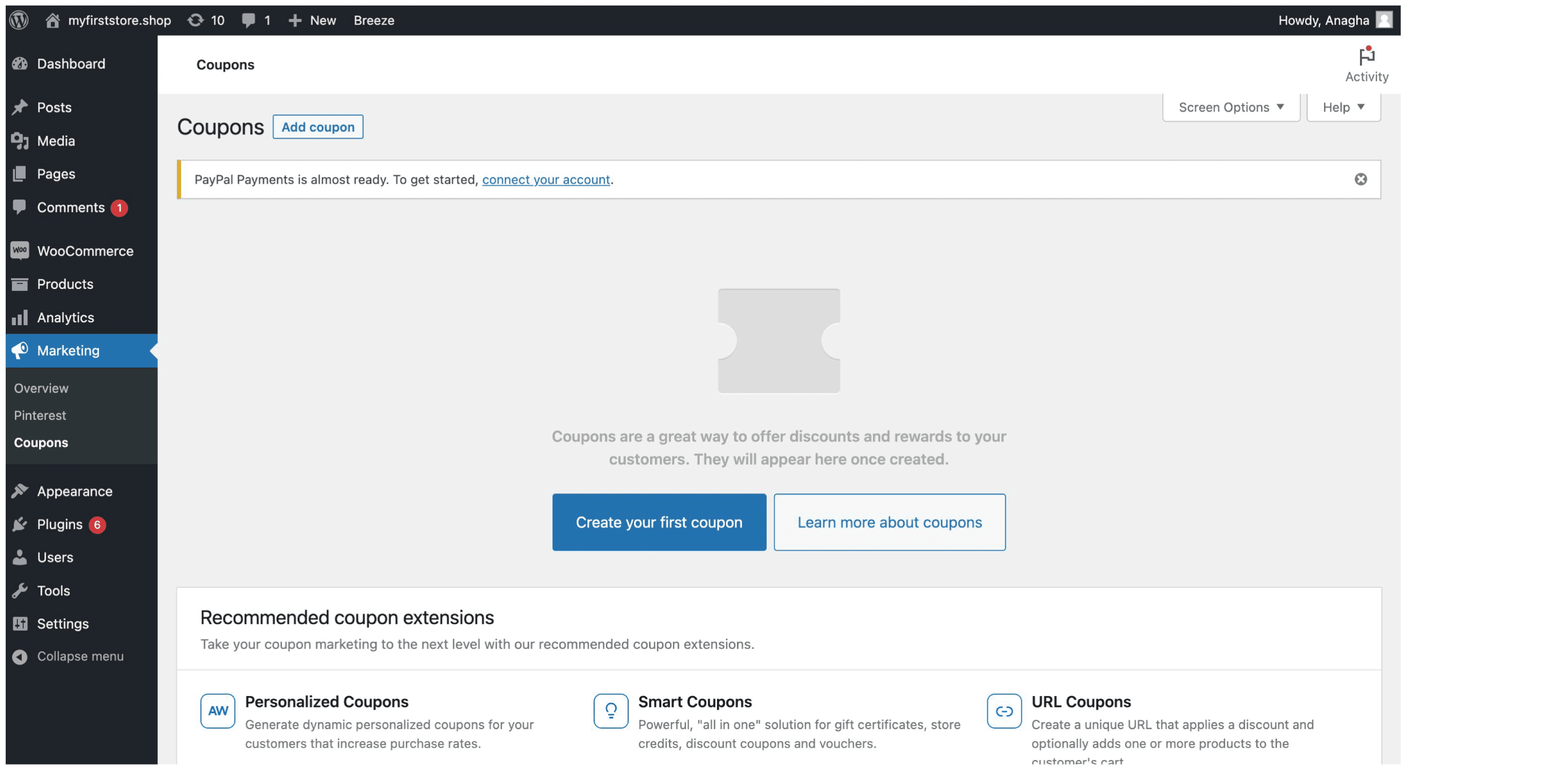
To add coupons to WooCommerce, go to ‘Marketing’ -> ‘Coupons’ in your WordPress dashboard. You will find the option ‘Create your first coupon’.
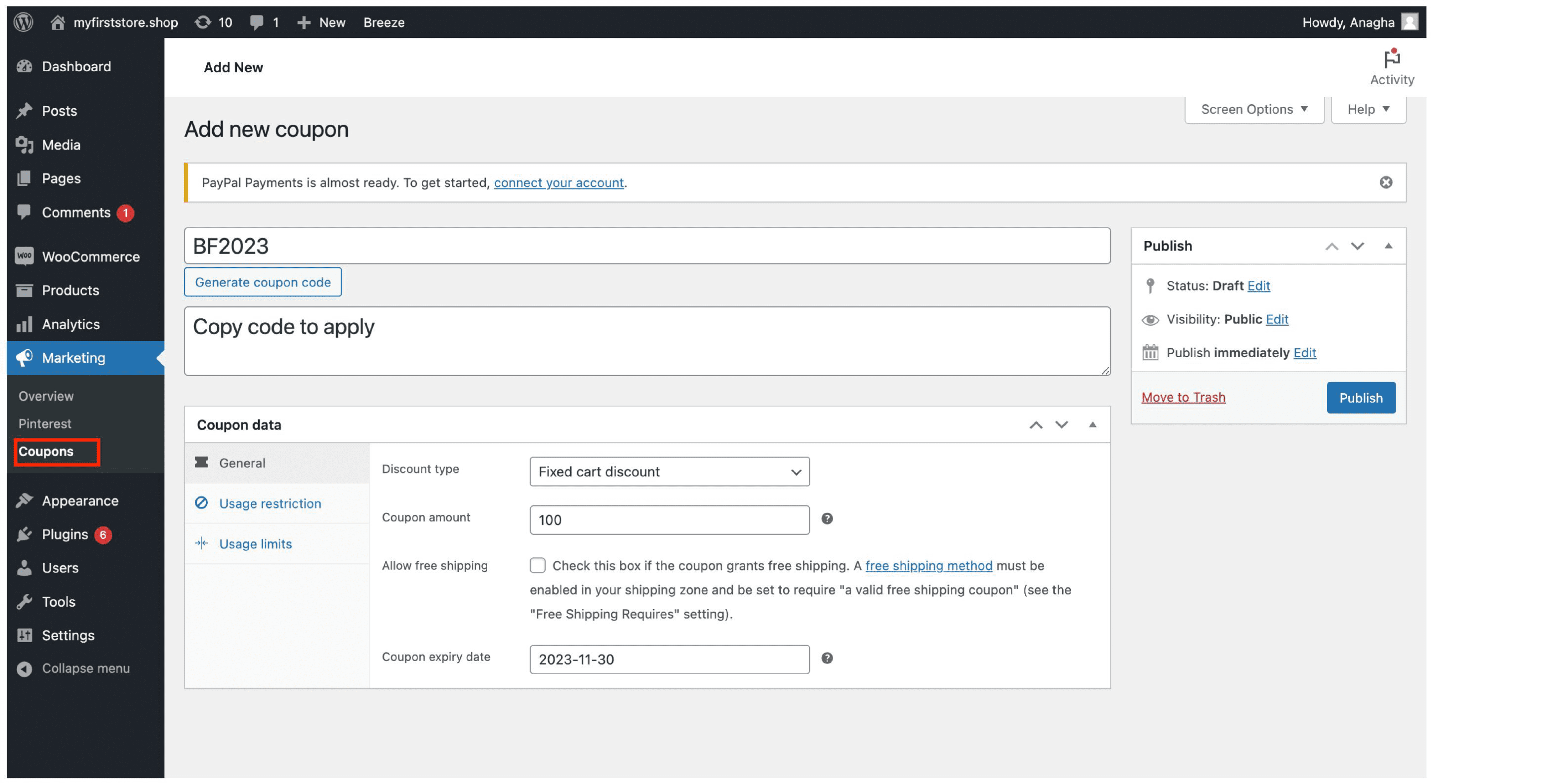
While creating a coupon, you must first enter the coupon code followed by a description. During checkout, the customer will be using the coupon code you enter here. So it is essential that you come up with a unique code that is easy to remember. You can also use a system-generated code using the ‘Generate coupon code’. The ‘Description’ you enter will not be visible to users and is only for internal use.
Under the ‘Coupon data’ block, you will find three tabs.
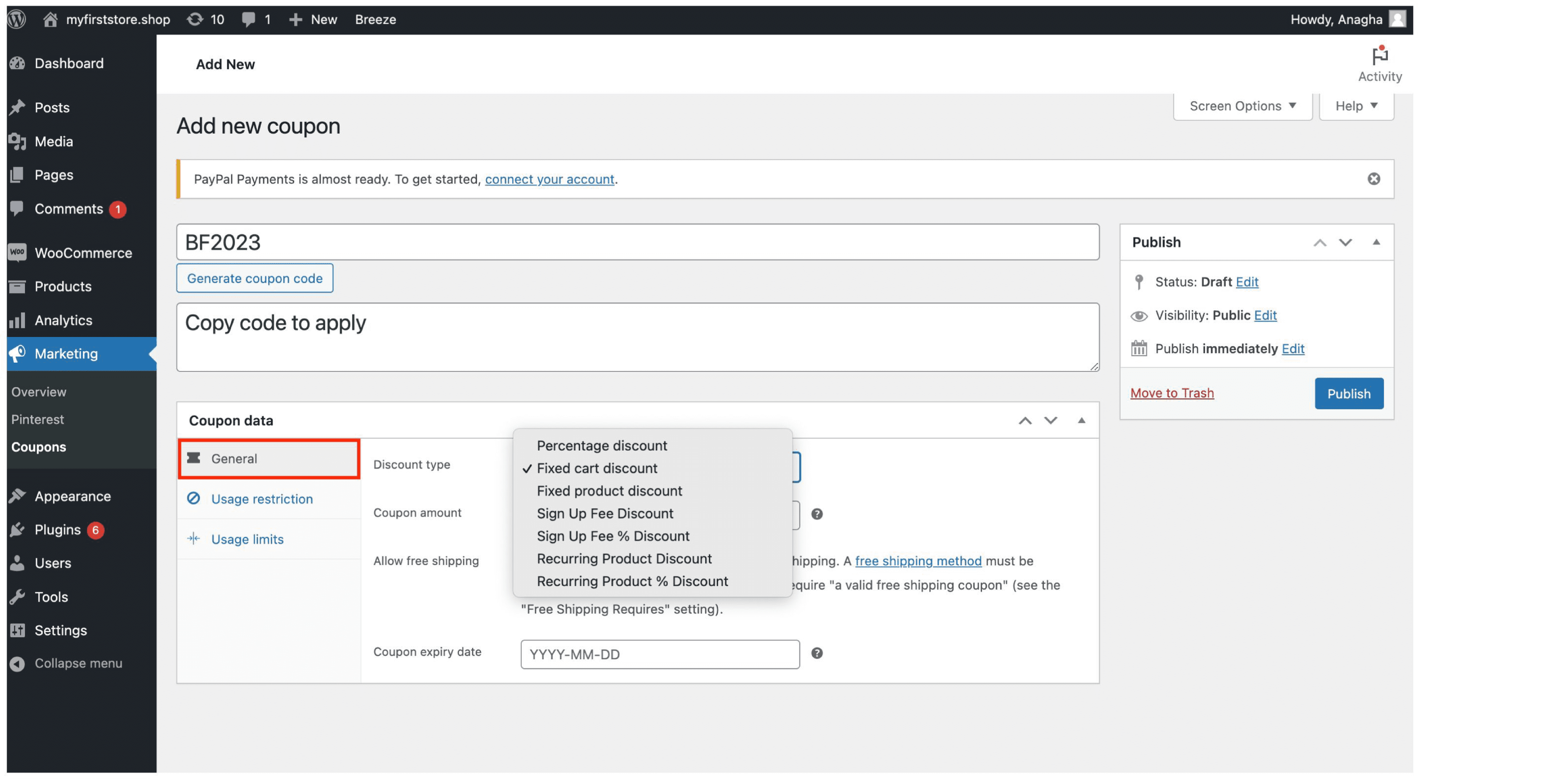 General
General
You can select a discount type from the available options, choose the coupon amount, allow free shipping, and set an expiry date for your coupons.
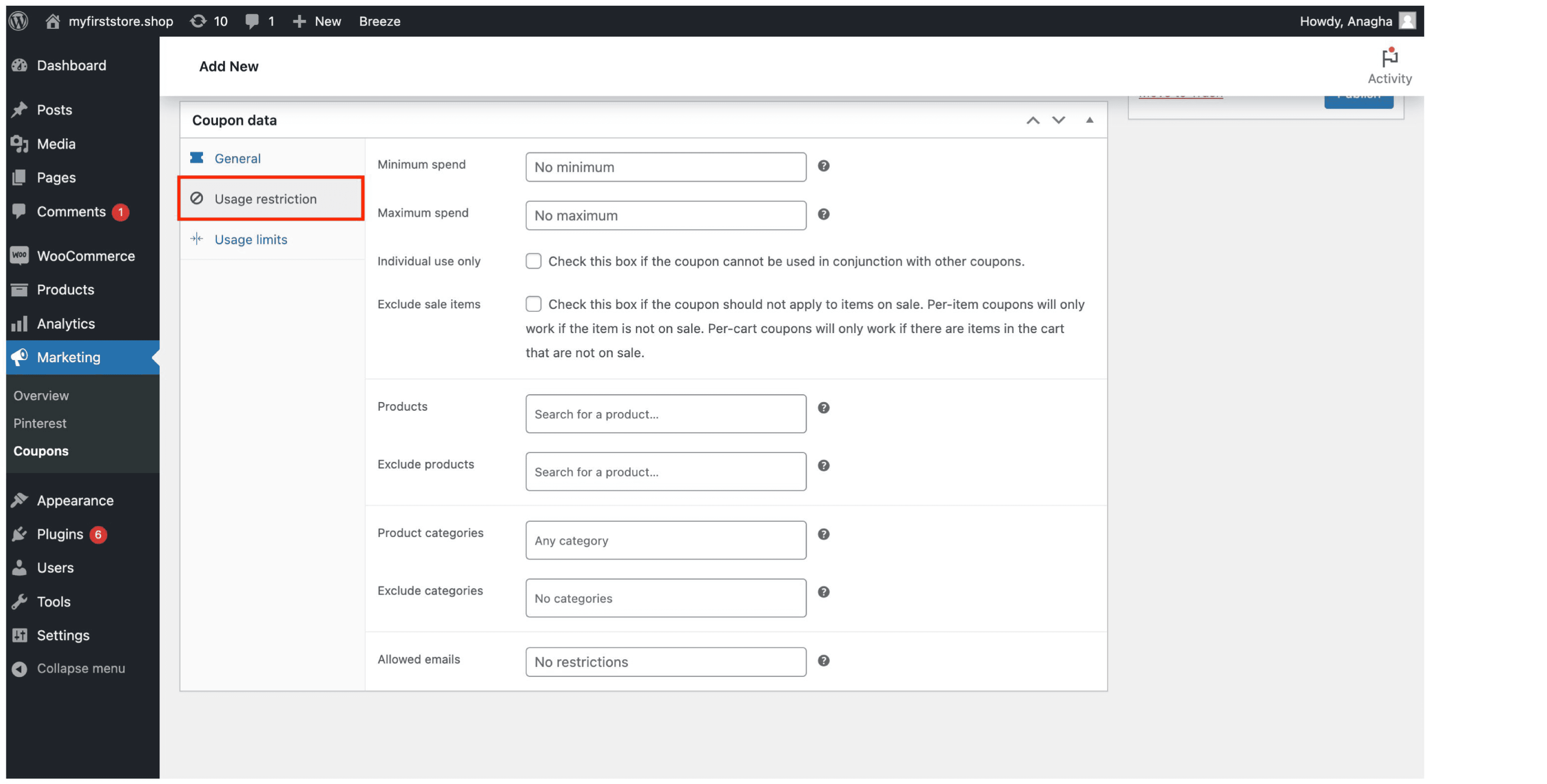
Usage Restrictions
When we use coupons while shopping, we often notice that some coupons get applied only for a specific combination of products and fail to work when the combination changes. Have you wondered how this happens? The reason is that store owners apply restrictions on the usage of coupons by setting certain conditions that determine when a certain coupon can be used. Now, let’s find out the restrictions that WooCommerce allows you to add to your coupons.
Minimum spend and Maximum spend
This is where you set the minimum and maximum amount(cart subtotal + tax) to be spent for the coupon to be applied.
Individual Use Only
You can select this option if you don’t want your customers to use a particular coupon in combination with other coupons.
Exclude items on sale
Tick this check box if your coupon should not be applied to the items on sale.
Products and Exclude Products
You can apply your coupons to certain specific products and exclude inapplicable ones. You can apply the same to product categories as well.
Allowed Emails
In case you want to offer your coupon only to specific email addresses, you can add those emails in this section.
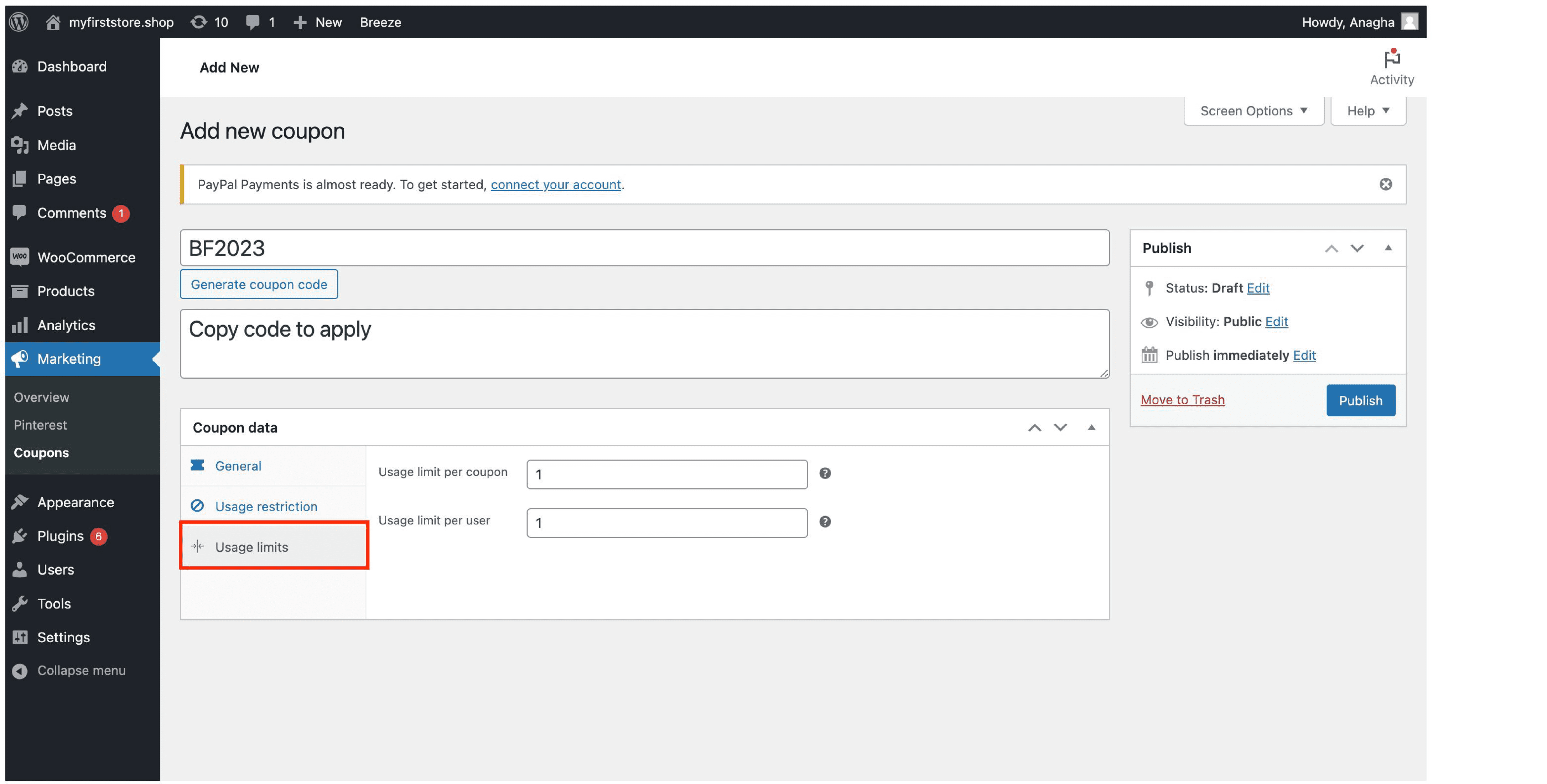 Usage limits
Usage limits
You can limit the number of times a coupon can be used and also set a usage limit per user. If you set the usage limit per coupon to 50, only 50 customers will be able to use it at a time. Similarly, if you limit the usage per user to 1, then a customer can use the coupon just once.
Once you have added all the necessary features to your coupon, you can publish it.
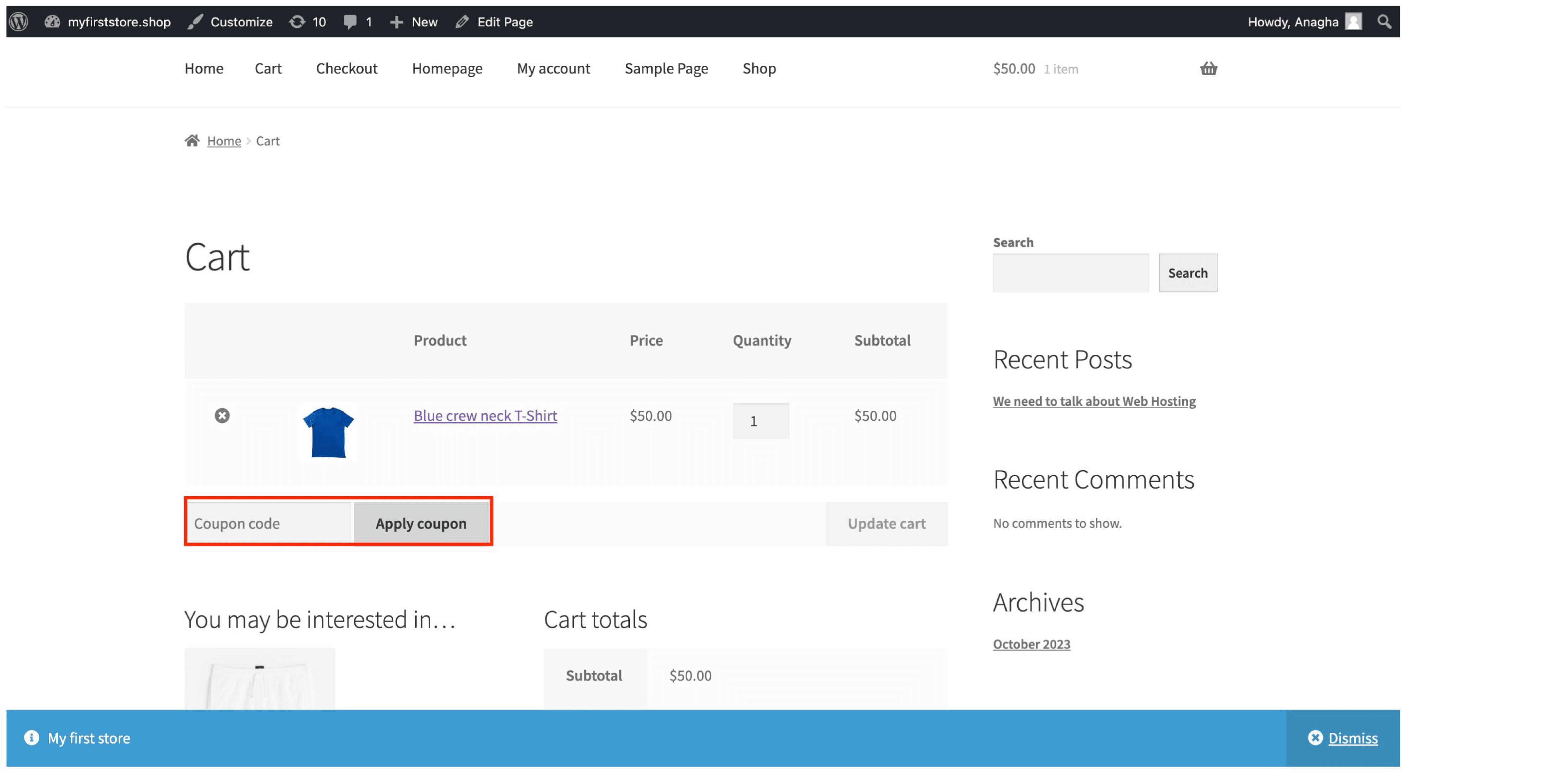 After adding the items to the cart, the customer can copy and apply the coupon code.
After adding the items to the cart, the customer can copy and apply the coupon code.
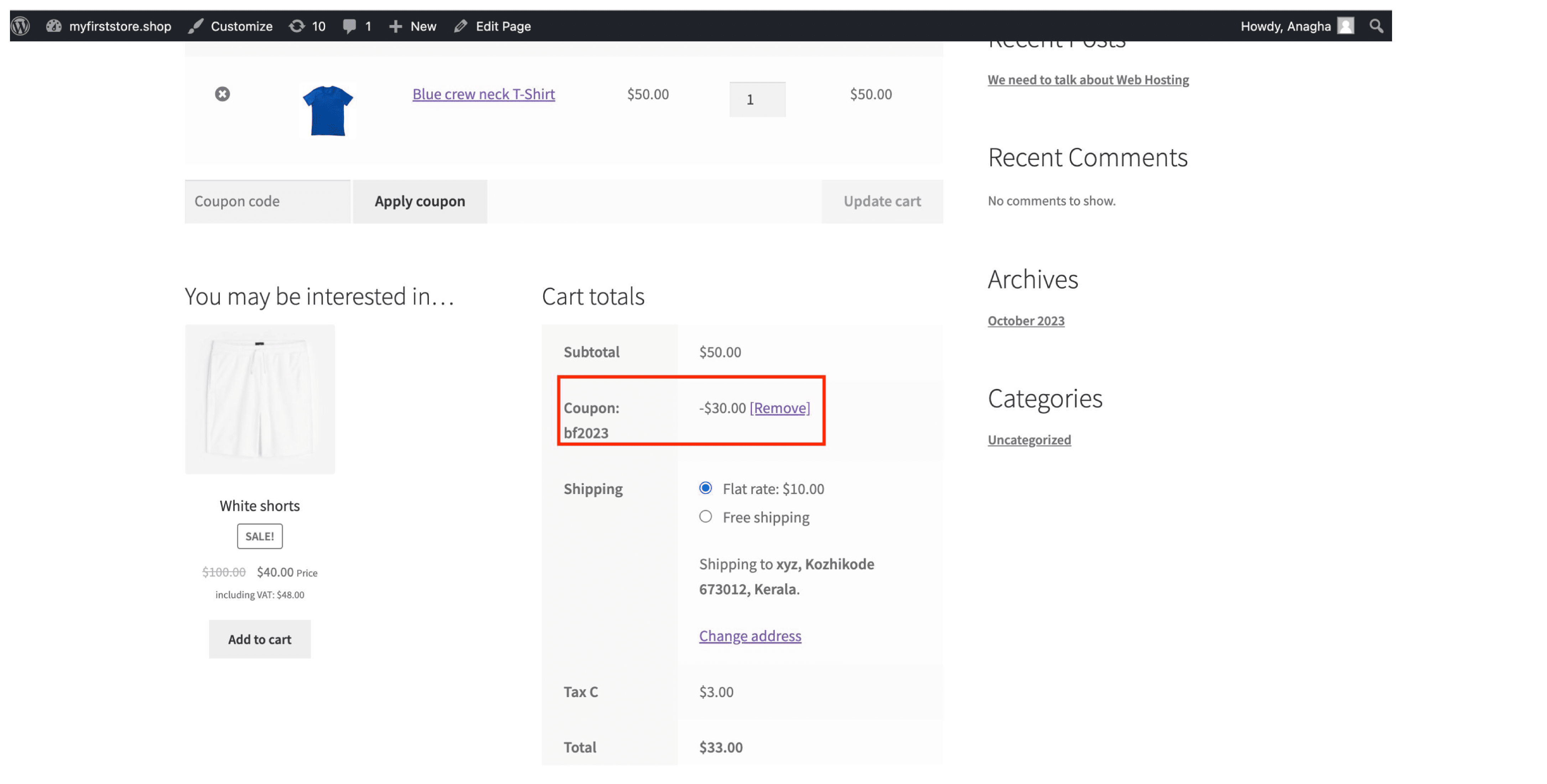
The coupon amount will be deducted from the subtotal as shown.
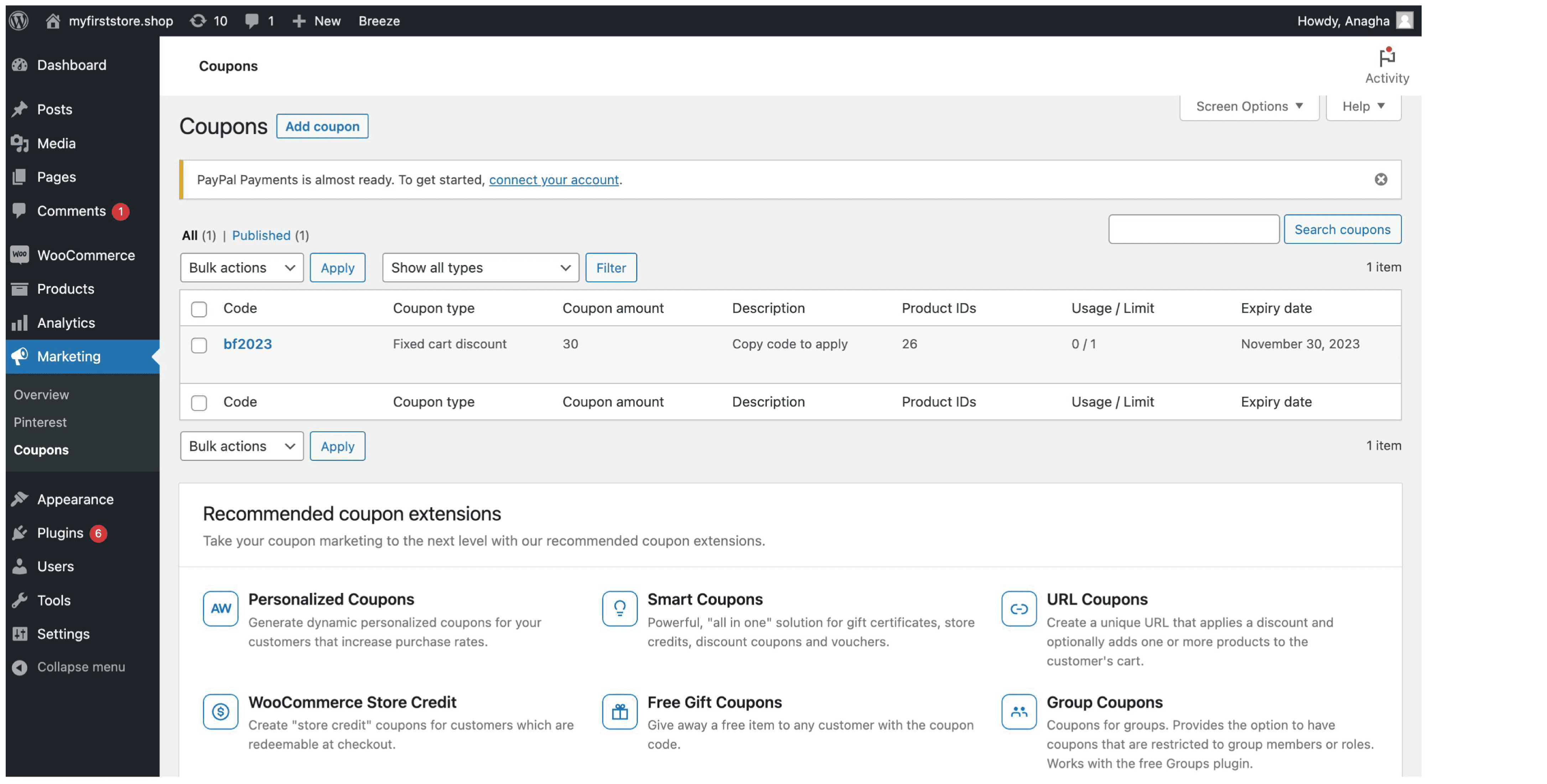
All your coupons will be listed under the ‘Coupons’ section. You can add as many coupons as you want by clicking on ‘Add coupon’.
Top 5 coupon code plugins in WooCommerce
The features listed above are often insufficient to create and manage coupons as your store grows. However, there are multiple plugins with myriad features that allow store owners to use coupons in whichever way they want. Listed below is our pick of the top 5 coupon plugins in WooCommerce.
Smart Coupons for WooCommerce Coupons
Once you install this plugin, it adds two additional sections to the coupon data block – Giveaway products and checkout options. Apart from this, it also adds a bunch of new features under the ‘General’ and ‘usage restrictions’ tab.
Let’s see what you can do with the free version of this plugin
- Under checkout options, you can restrict coupon usage based on country, user role, shipping methods, and payment options.
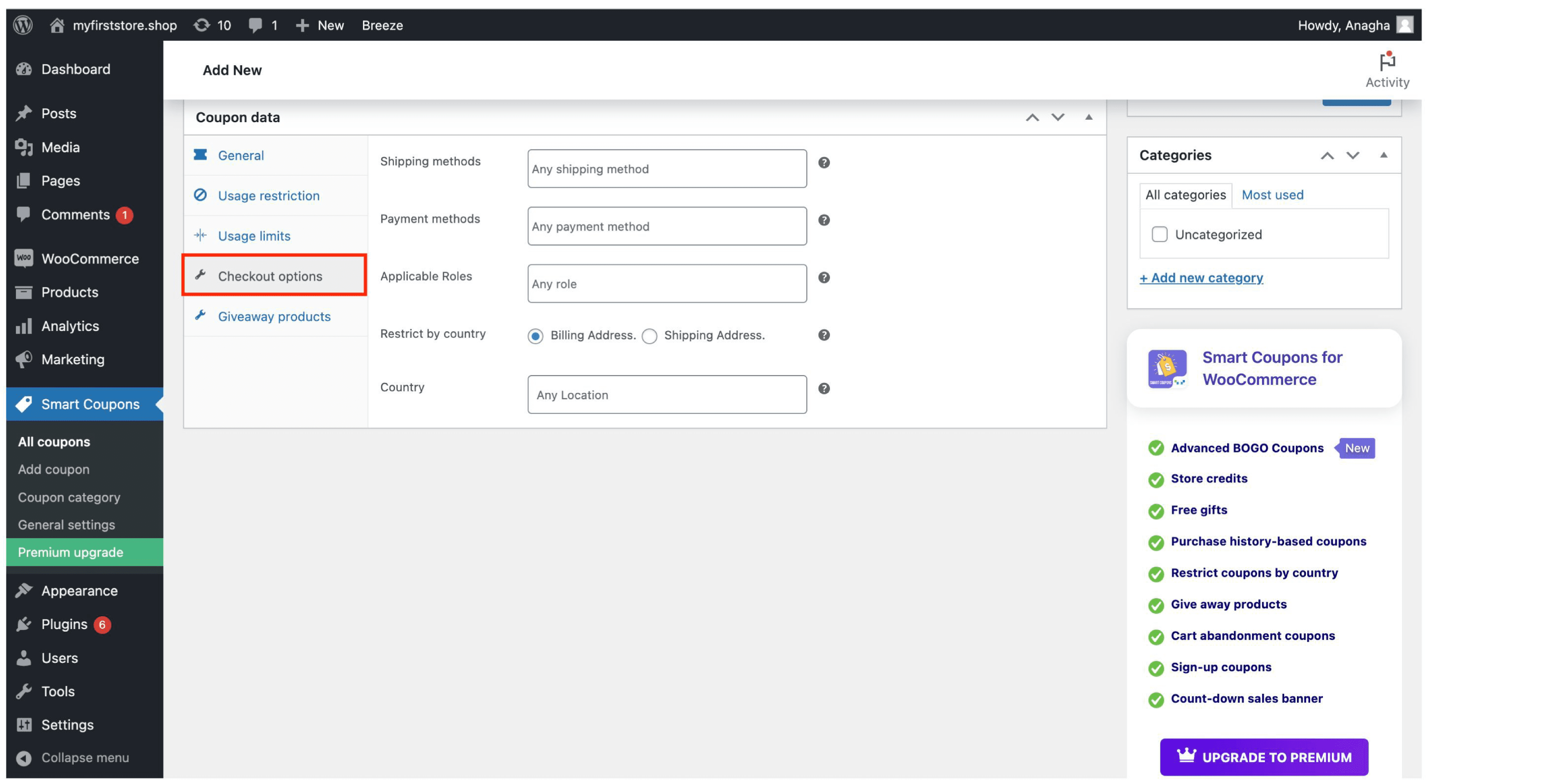
- The ‘Giveaway products’ section lets you associate a giveaway product with your coupon. You can select a free product you want to associate with your coupon from the dropdown provided. When the customer applies the coupon, the selected product gets added to the cart(free of cost).
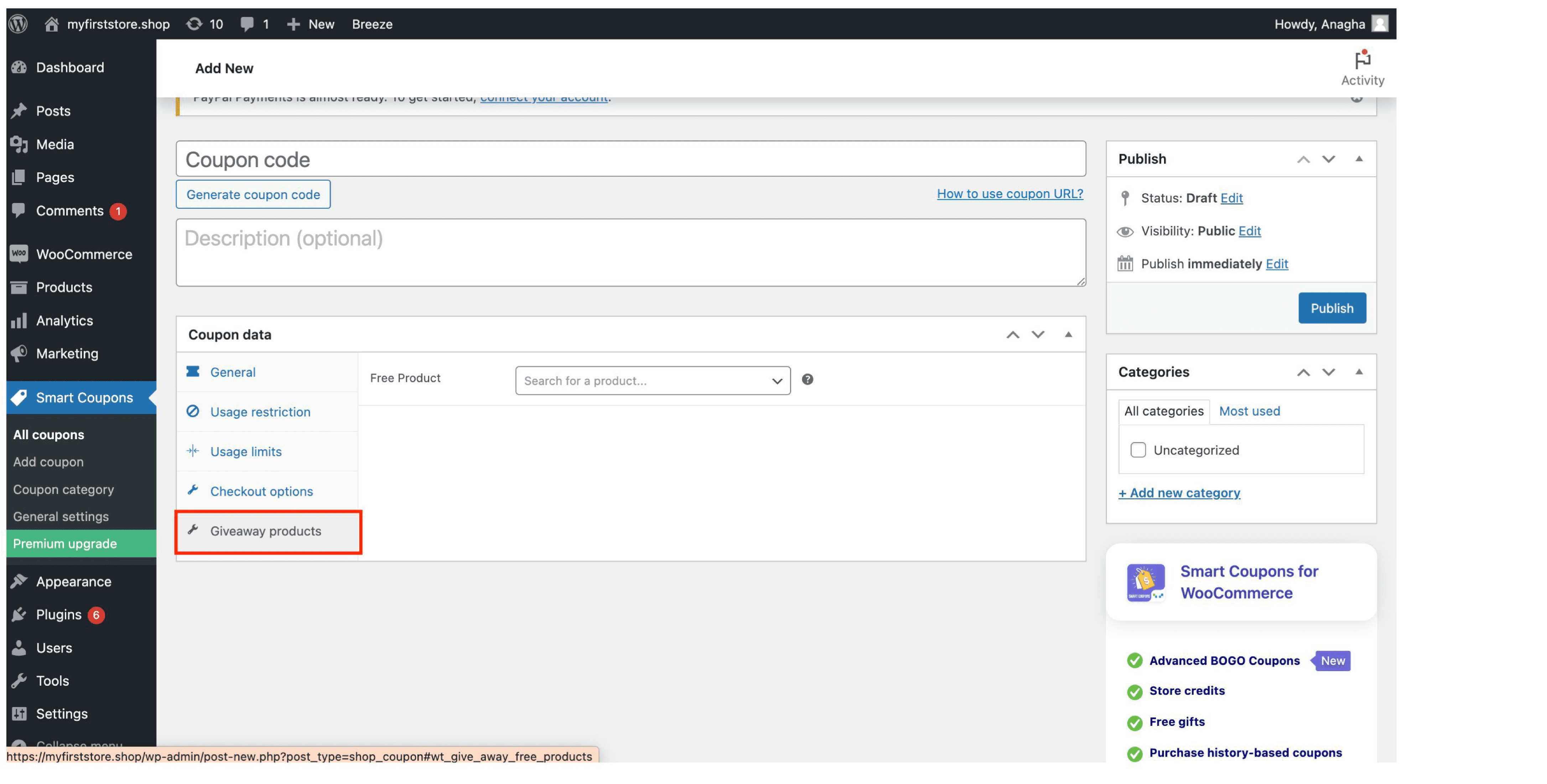
- If the option ‘Apply coupon automatically’ is selected, coupons will be automatically applied when the applicable products are added to the cart. This makes the checkout process much easier for customers. This feature can be applied to 5 coupons at a time.
- This coupon also lets you add a start date for the coupons and give seasonal discounts to your customers.
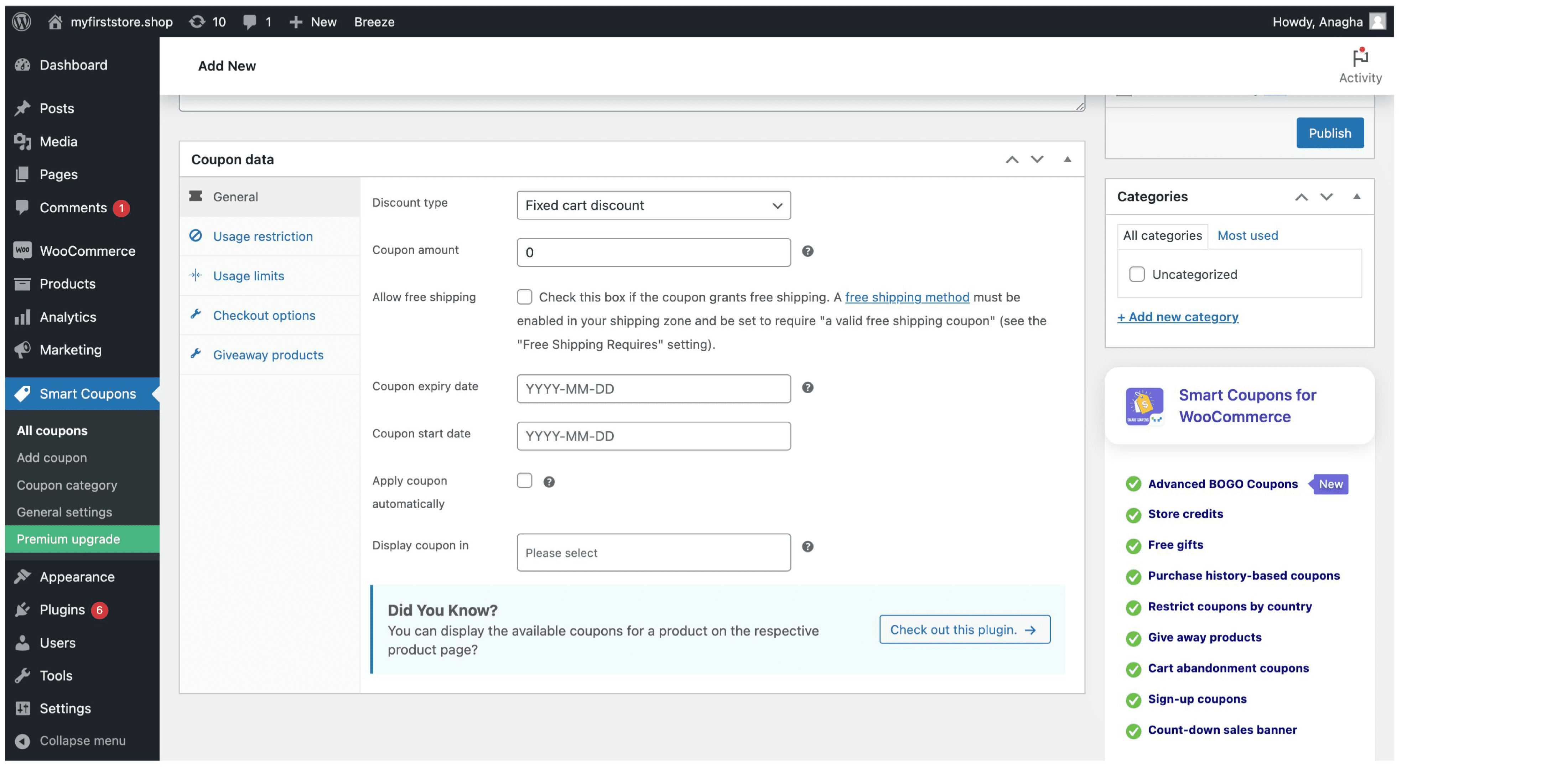
- Under the ‘General Settings,’ you can customize your coupon by changing its colour to make it easy to distinguish between used, active, and expired coupons.
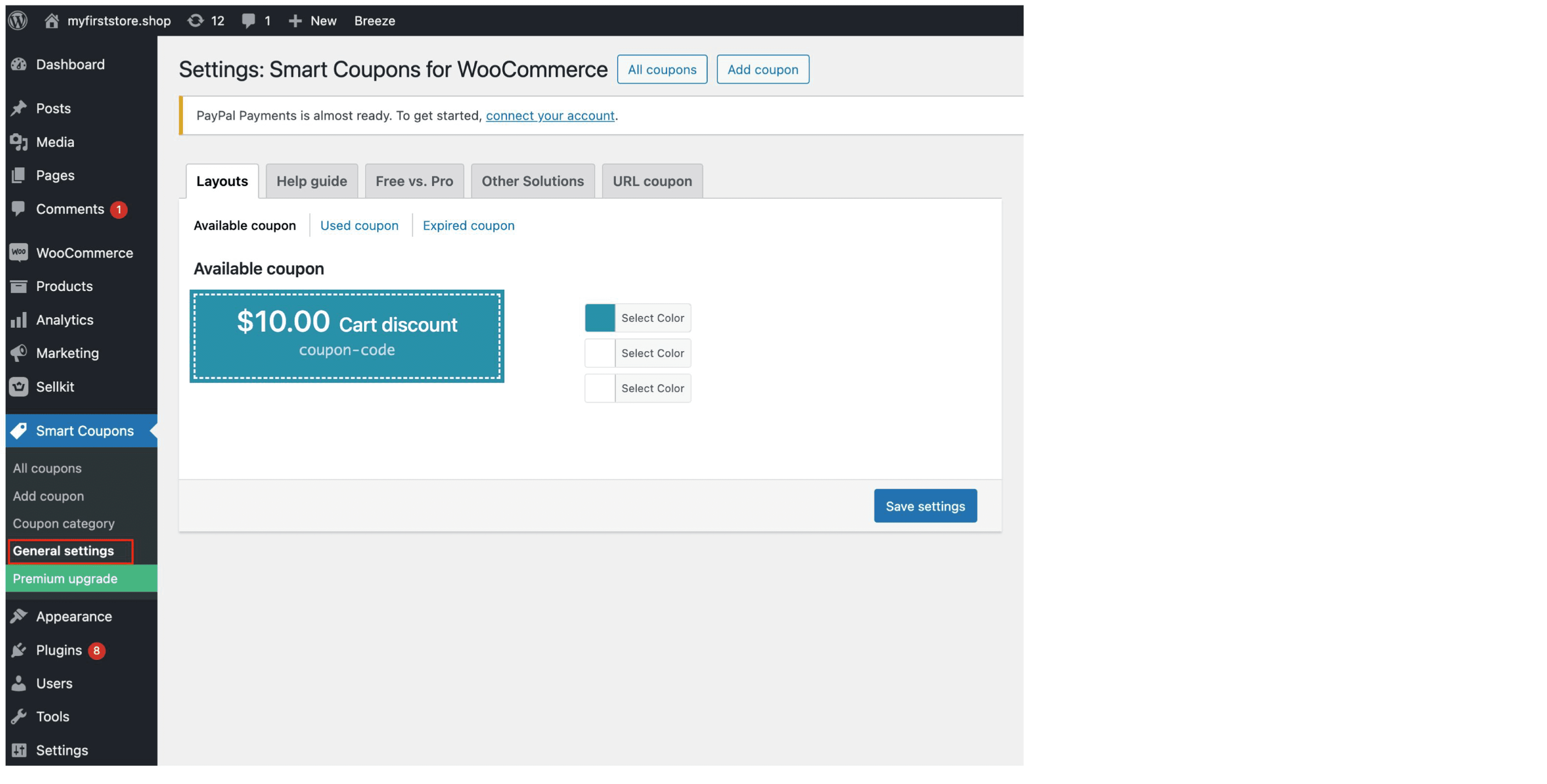
- Under the ‘Coupon Category’ section, you can divide coupons into different categories for easy management.
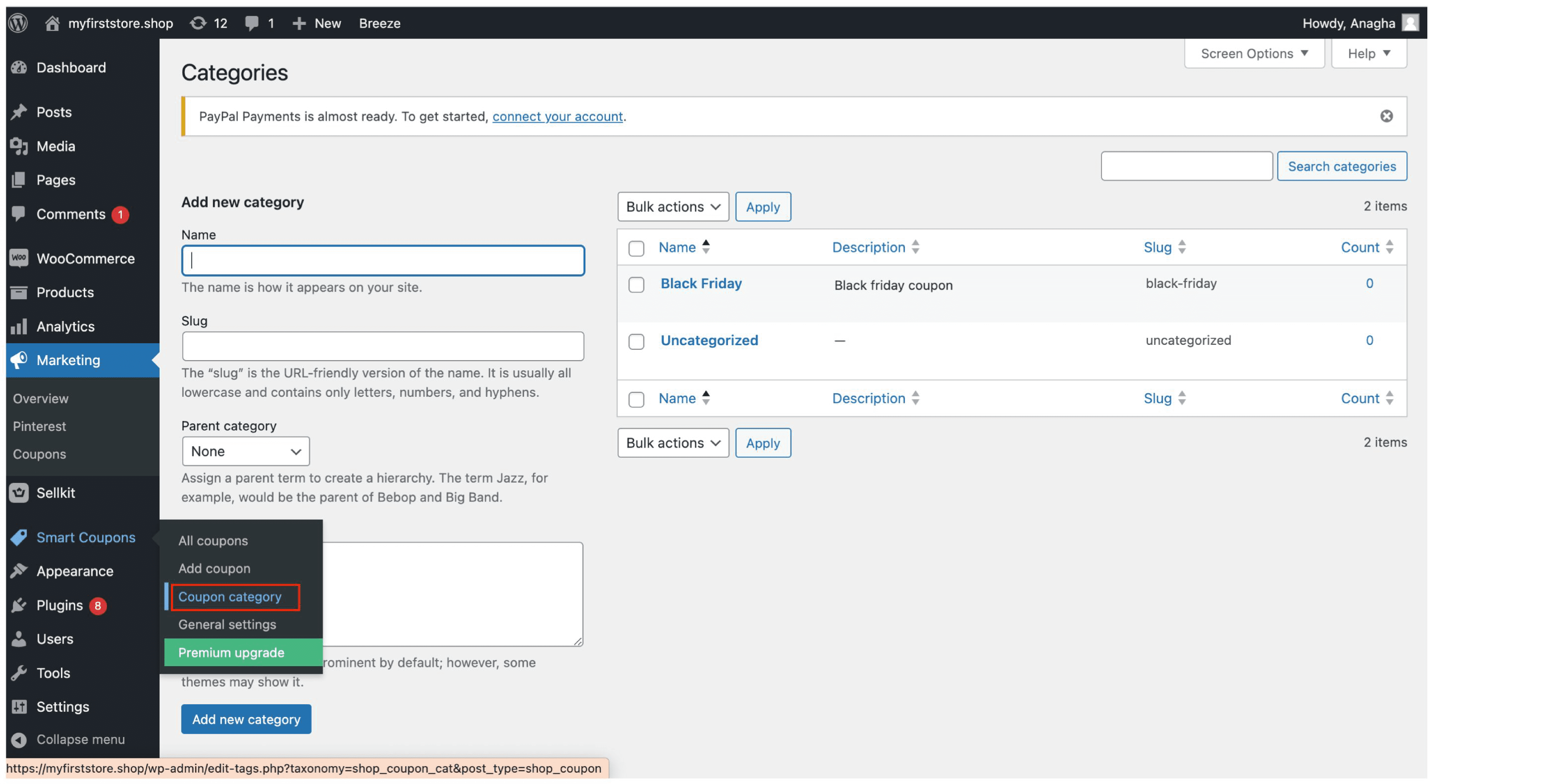
- Under the ‘usage restrictions’ section, you can apply coupons to ‘any’ or ‘all’ of the selected products and product categories. You can also include the minimum and maximum quantity of products required for the coupon to be applied.
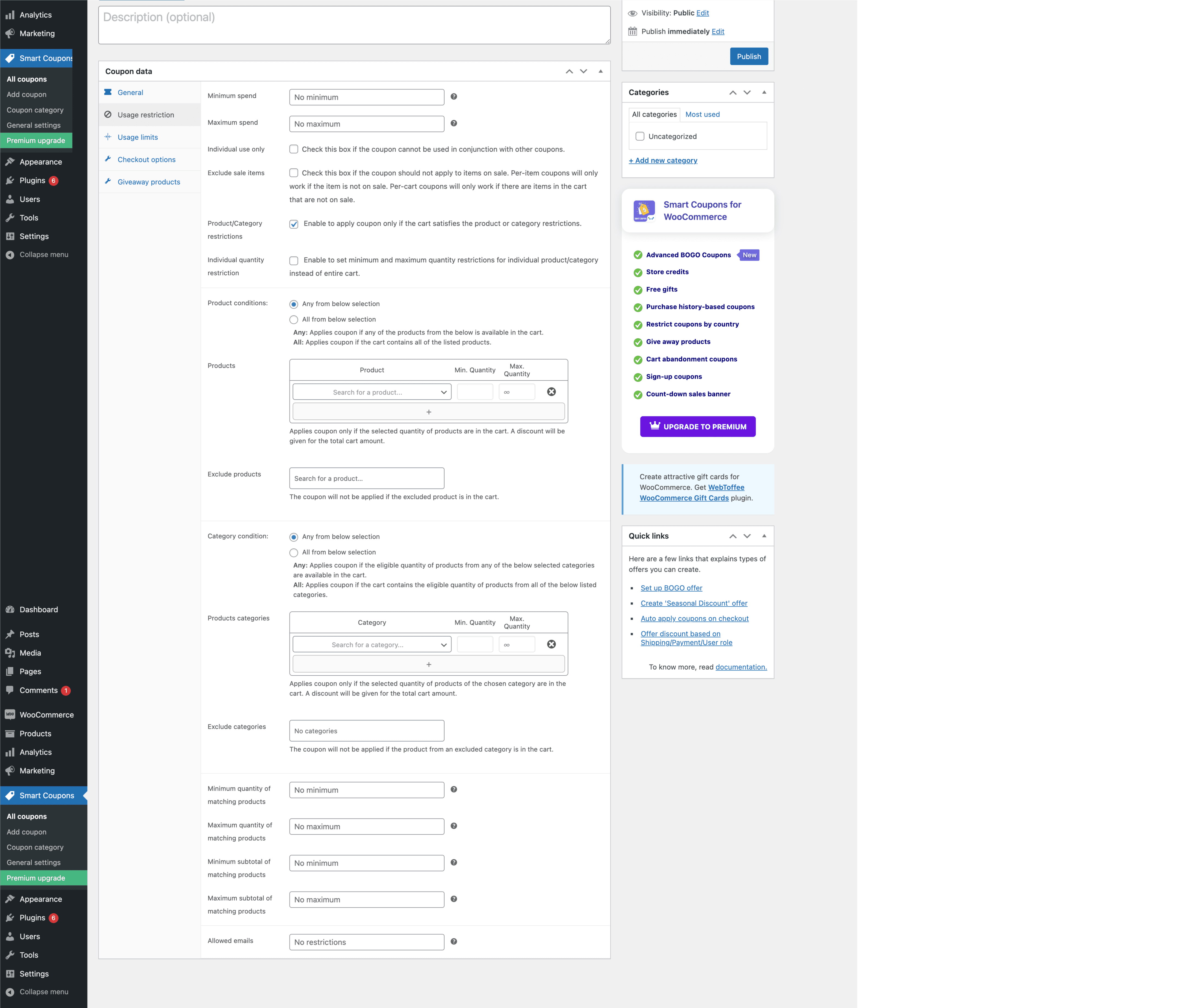
The premium version of this plugin offers many more features, like URL coupons, advanced coupon restrictions, and BOGO coupon types. Premium is available for $89/year.
Advanced Coupons
As its name suggests, this plugin is equipped with advanced features to improve your coupons. Let’s take a quick look at the features provided by this plugin:
- Run BOGO deals (Buy One Get One) to attract customers.
- Give customers a URL containing the coupon code to make it easier to apply coupons.
- Give store credits to customers during checkout. Orders can be refunded to store credits, and any earned credit can be applied to future orders.
- Organize coupons by adding them into specific categories to make it easier to manage coupons.
- Restrict the usage of coupons for certain user roles.
- Apply cart conditions for coupons to prevent coupon misuse. You can generate complex cart conditions by combining multiple coupon rules.
The premium version of this plugin ($119/year) comes with a lot more features.
Discount rules for WooCommerce
With this plugin, you can set up coupons and run promotions with ease. You can offer bulk discounts, run buy-one-get-one-free promotions, and apply dynamic pricing. There is also an option to create discounts based on product quantity, categories, products, purchase history, and user roles. You can display discounts on the product page, product details page, cart, checkout and email notifications.
This plugin also provides detailed reports and analytics so you can track the effectiveness of your promotions and make data-driven decisions about your discount strategies. The premium version has plenty of features to help you run your store without any hassles. The price is $69 when billed annually.
Coupon box for WooCommerce
This particular plugin differs slightly from the rest because coupons are only triggered after the customer submits their email address. The main idea is to collect customers’ email addresses in the process. Once the customer lands on your store, a coupon box appears, asking the customer to sign up. In return, a discount coupon will be sent directly to the customer’s email address. You can email existing discount coupons or generate unique coupons.
Its compatibility with WPML and Polylang allows the coupon box to be displayed in the customer’s language. This plugin is great if you are just starting off and want to grow your email list. You can create custom designs for your coupons and set a reminder if the customer is yet to subscribe to your services.
Premium version – $26/year
Sellkit
With this plugin, you can add coupons and offer dynamic discounts based on customer behavior. This means you can provide personalized offers tailored to the needs of a particular customer. There is an option, ‘Only this customer,’ which makes the coupon available only for a selected set of users. You can also send separate coupons to new users, loyal customers, and aloof customers who have been evading shopping. You can set around 40+ conditions in order to trigger the coupon.
The order in which coupons are displayed can be changed by setting different priorities for different coupons- top priority ones can be displayed first and vice versa. You can display available offers on the Cart, Checkout, Catalog, and Product pages. You can also measure the performance of your coupons using the available insights and analytics, which is a great option if you want to run campaigns. However, the option to add coupons and discounts comes only with the premium version, which is available at $59/year for a single site(Sellkit standard) and $199/year for unlimited sites(Sellkit pro).
Wrapping up
Coupons are a must-have for every e-commerce store, and WooCommerce offers numerous plugins that let you apply coupons with ease. With the right plugins, you can entice your customers with attractive coupons that keep them coming back for more!



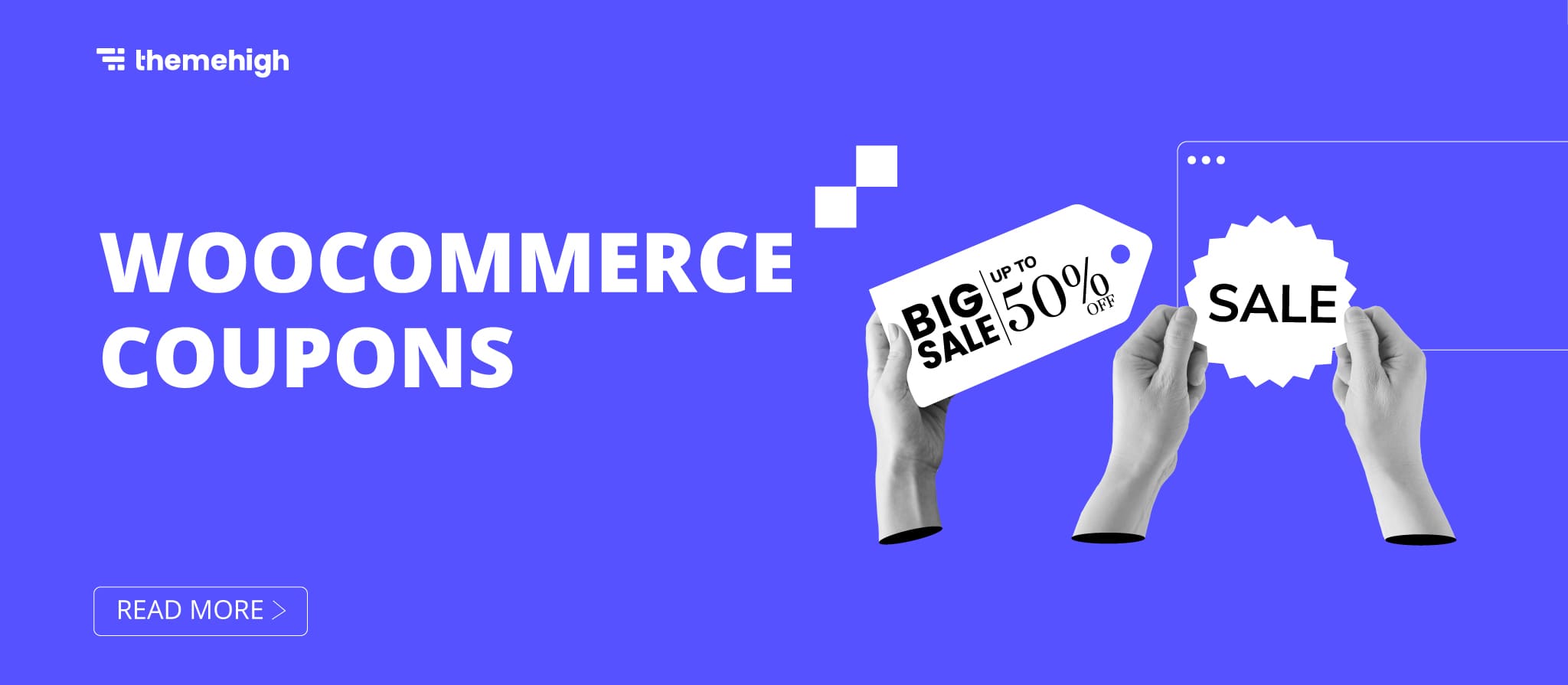
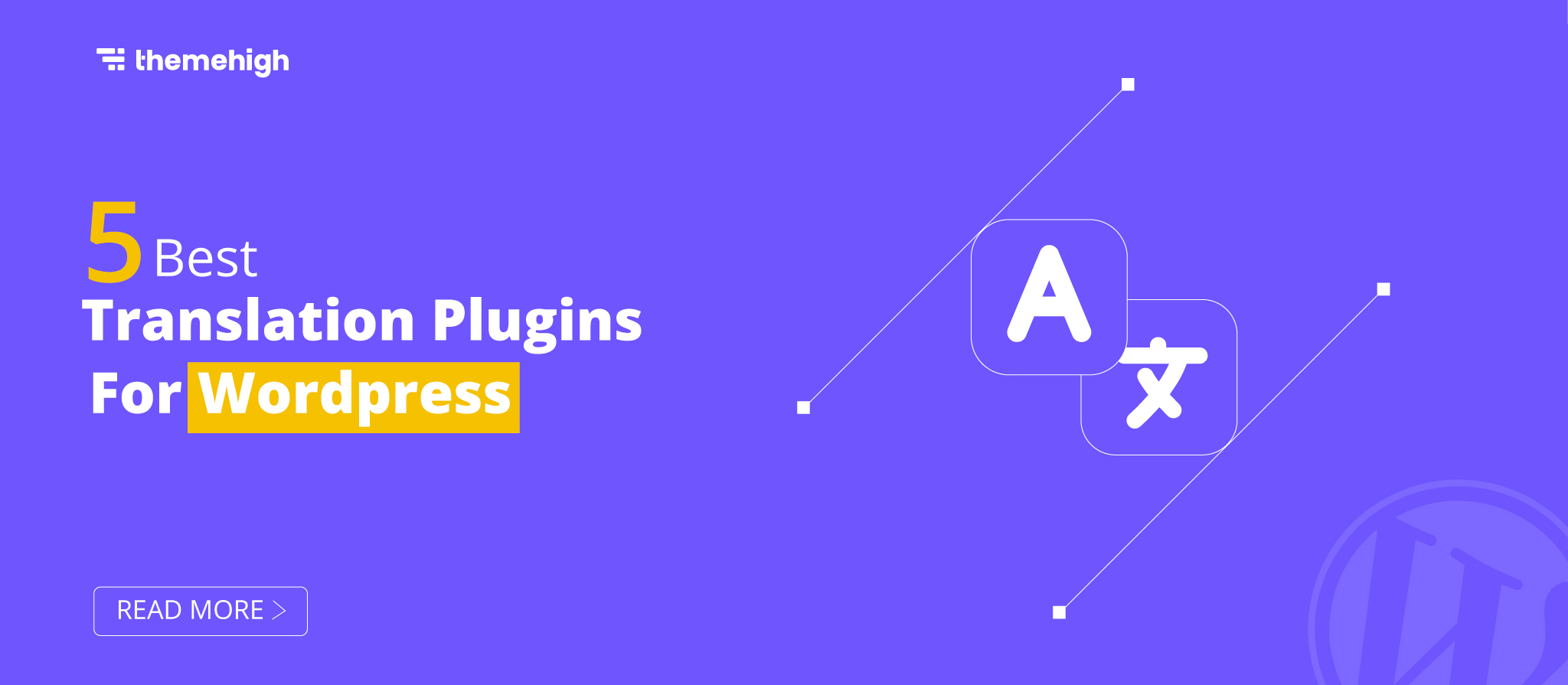
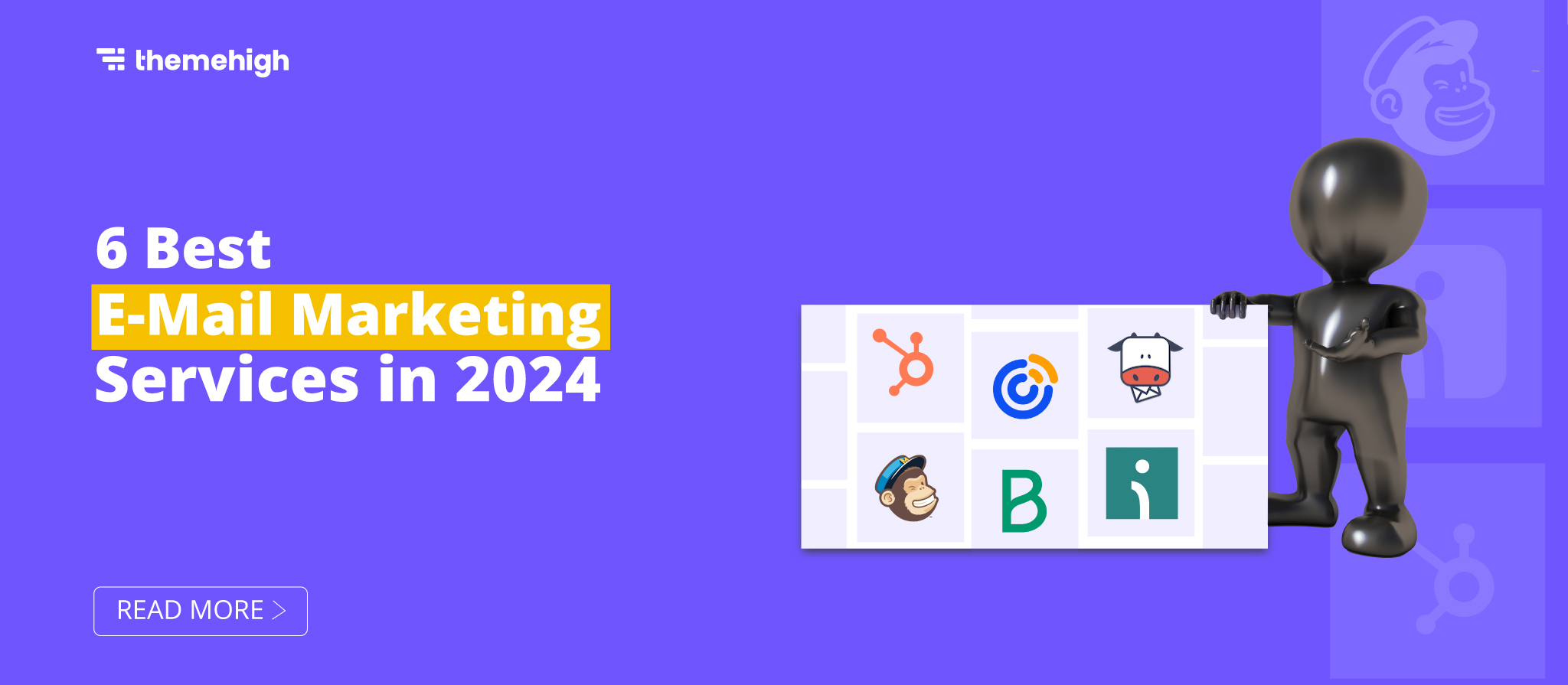
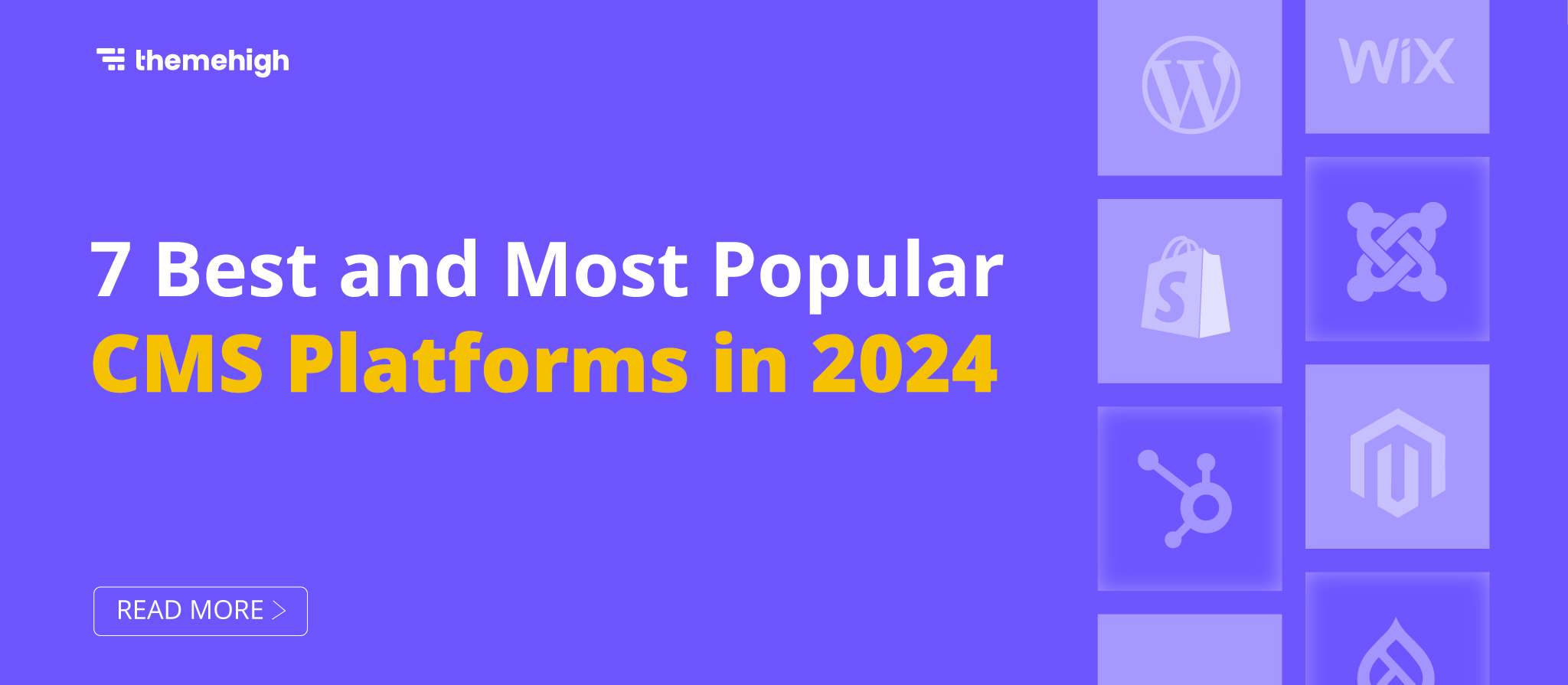
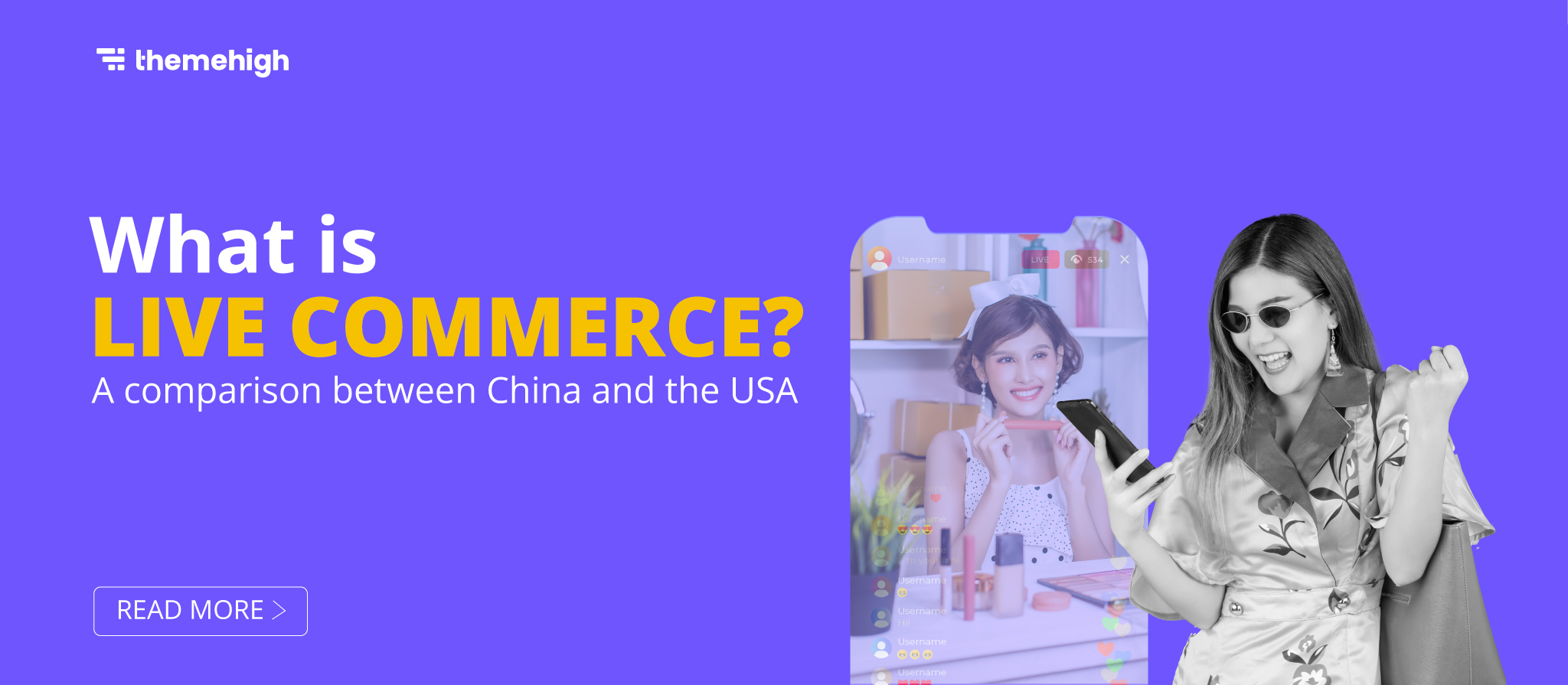


 THANK YOU!
THANK YOU!