It is quite common for online stores to sell a few products that come in different variations. With WooCommerce product variation, store owners can showcase a variety of options for a single product. Therefore, customers can purchase any variant of the product they desire.
I’m pretty sure you’ve experienced some confusion while setting up WooCommerce variable products. Therefore, we put together all the best tips you’ll need while adding variations to WooCommerce. Let’s learn about variable products, product variations, and how to create and use WooCommerce product variations, in detail through this guide.
What is a Variable product?
Wondering what a variable product is? First, let’s talk about simple products. Simple products are the most common product type in any WooCommerce store. Simple Products are the standard type that is easiest to understand and manage, as their name indicates. It does not offer any variations or options, and it has a single price and SKU.
Even though you may not be familiar with the term variable product, you must have undoubtedly come across product variations while shopping online or even offline. A variable product is a single product type that comes in many options. Each variable product can have a price, quantity, and image, which you can manage separately. Consider, for instance, a shirt that comes in so many colors, sizes, fabrics, and so on, can be referred to as a variable product. To read more about WooCommerce Variable product, see here.
Components that make a variable product:
1. Attributes
Product attributes are properties that describe the product. This includes attributes that are both touchable and untouchable. These details make it easier for shoppers to find, compare, and choose the right products. These attributes refer to the properties that describe a product variation so that a buyer knows what to expect.
One of the most common uses of WooCommerce attributes is for creating variable products. This way, you can differentiate variations of the same product using attributes and their available terms. To create a product variation first, you need to create product attributes. Depending on the product, a product attribute can be anything from the size, color, material, model, weight, or brand to something else.
2. Terms
Any attribute that you create for a WooCommerce product will be empty once it is created. Terms are the values created for each attribute. For example, consider ‘Color’ as an attribute, then ‘Red’, ’Yellow’, ’Blue’, and ’Green’ are terms of that attribute. Once you create an attribute, you can add as many terms to it by clicking on the “Configure Term” link from the WooCommerce admin panel.
3. Variations
Almost all online stores offer products in different variations. Variations allow customers to choose different options of a product(such as size or color) from the product page.
The confusion arises in part from the fact that variations have product attributes. Product attributes and variations, in many aspects, rely on one another to function properly.
Variable products are a product type in WooCommerce that allows you to create different variants of a single product. You can manage the stock, price, image, and so on of a variant independently from other variations. One variation is a combination of two or more attributes. Let’s see a few examples of a product variation;
Assume a shirt as a product, it has attributes such as color, size, and material. Consider variations in Color-Size-Material format, then it comes in different combinations like Red-Small-Cotton or Blue-Medium-Linen and so on.
How to set up WooCommerce product variations?
1. Selecting Product Type
WooCommerce offers a variety of product types including Simple product, Grouped product, External/Affiliate product, and Variable product. While creating a new product, you can select the product type “Variable product”.
2. Add Attributes
Attributes can be added globally and individually to each product. Any product within your store can use global attributes. And you can create custom attributes for individual products.
Global Attributes:
Create global attributes from the WooCommerce admin panel by adding attribute name, slug, attribute’s value type, etc. The values inside an attribute are called “Terms”. You can add as many terms as you need for a single attribute. To create a term, click on the ‘Configure Term’ link and add a name, slug, description, and an image.
Custom Product Attributes:
You can also create attributes for any specific product while adding that product to your WooCommerce store. Once you select the product type(Variable Product) you can create custom product attributes from the attributes tab. Also, you can choose from global product attributes from the dropdown menu.
3. Stock Management
It is crucial for an e-Commerce store to manage its stock since it sells products in bulk quantities of different categories. For variable products, you can manage the stock of the product as well as the stock of the variation separately.
The inventory tab lets you manage SKUs, stock quantities, backorders, and low stock thresholds for a product. Then, after you create every variation for that product, you can manage the stock and other details separately.
4. Create Variations
You can only create product variation once the attributes have been added. Creating product variations is quite interesting and easy. Just choose the combination of attributes to create one variation. Then, add an image, SKU, regular price, product price, quantity, low stock threshold, and so on for that product.
Setting up separate images, prices, and other details for each variation would make it easier for store owners to track the product details and make it clear for customers to shop.
Here’s what your customers see
You are now ready to display your variable product in your store.
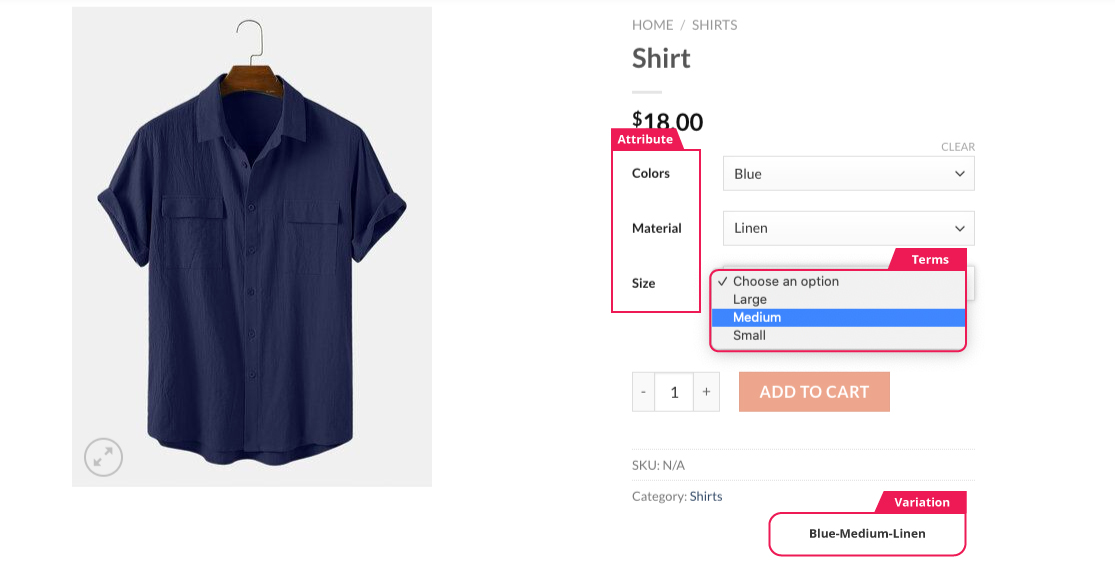
Conclusion
We worked carefully on this article just to clear all your doubts about setting up product variations. It may be tiresome to create and manage variants of the same product separately. For that, you can make use of the WooCommerce variable product type to display every variant in a single product. There are a number of ways to display variable products in style and organised manner other than the basic dropdown. Swatches are the best way to showcase WooCommerce Variable Products. Make your store more engaging and structured with our most promising plugin.




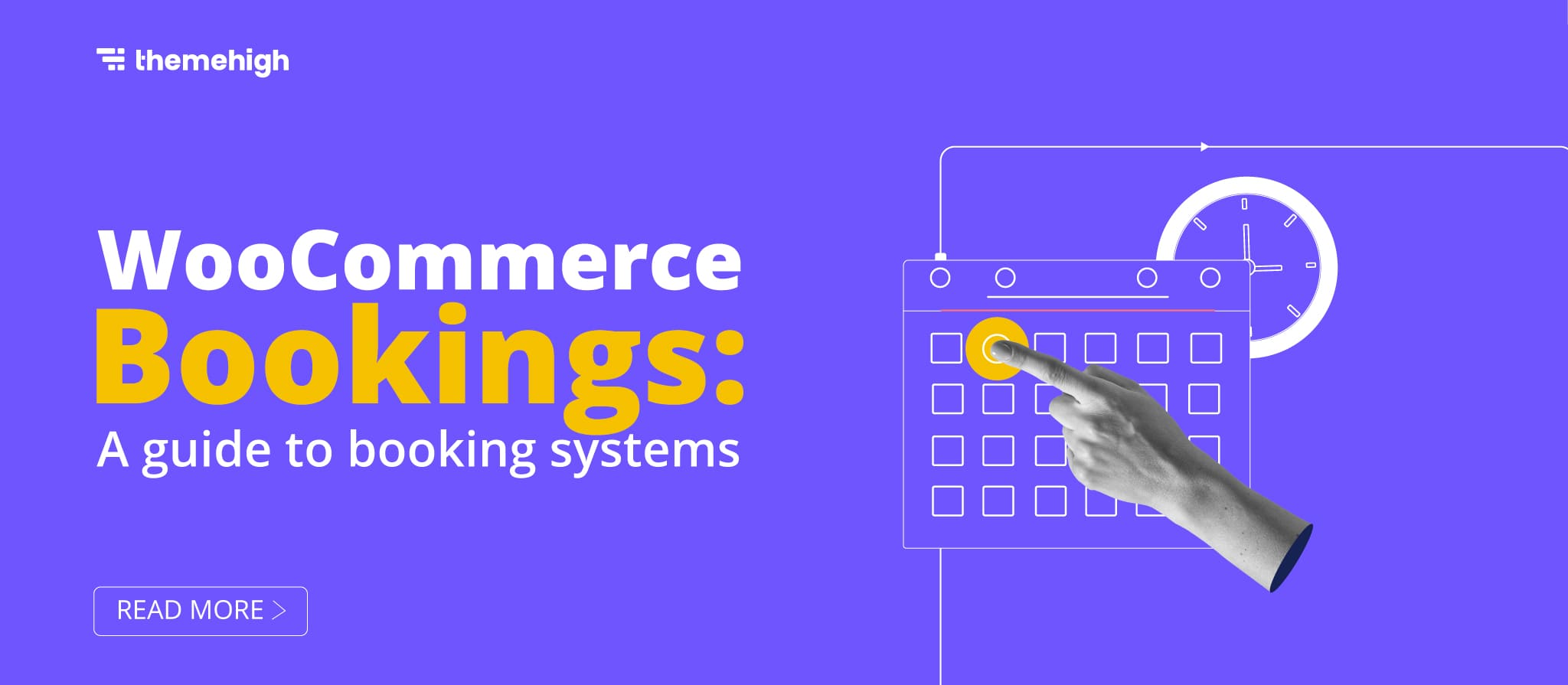
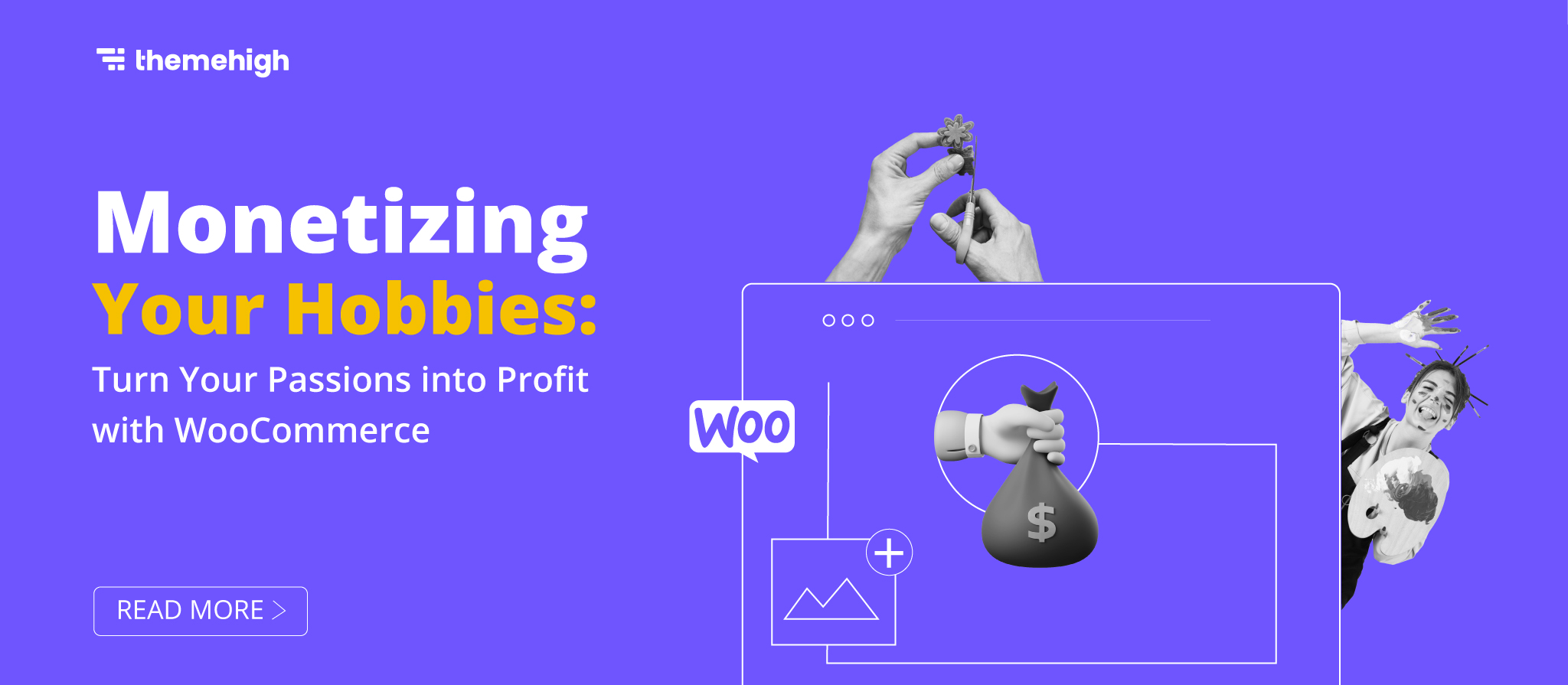
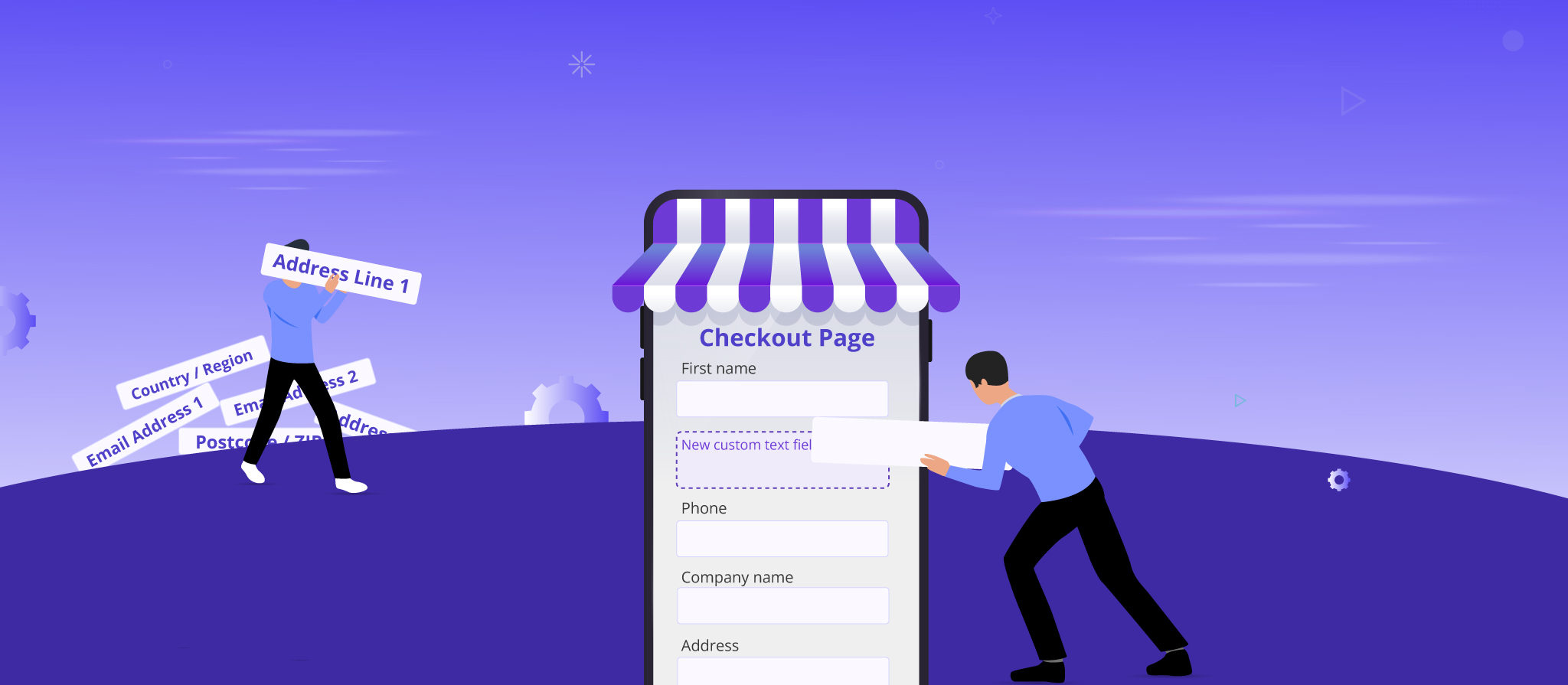



 THANK YOU!
THANK YOU!