WPML lets you create email templates in multiple languages. It also comes with many advanced features for translation management.
To know more about Installing and Configuring WPML, see here.
After the WPML plugin is installed and configured, then start creating the templates in multiple languages for different customers.
- While creating a template in Email Customizer, the language selector automatically selects the default language as the template language.
- Once the template is created, click on the Save button in the builder header to save the email template.
- After the template is saved, click on the language selector (drop-down in the builder header) and choose the language in which the template should be created.
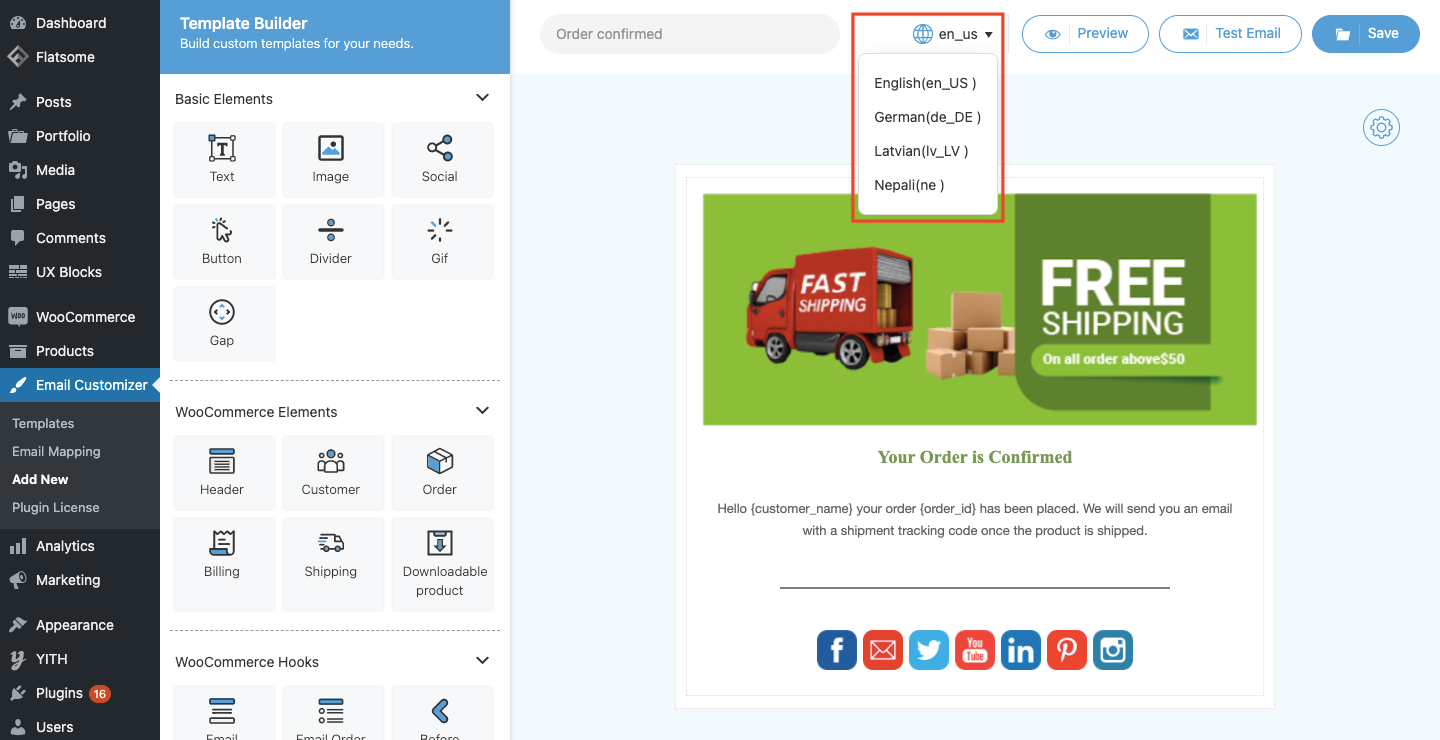
- When this template is loaded in the builder, make required changes, and click on the Save button of the builder. Now, the template is saved in the new language.
- Like this, you can change the template language from the builder using the Email Customizer plugin.
- Once you have created the template in all the required languages, then assign it to the specific email status from the Email Mapping.
Based on the language in which the order is placed, the corresponding template will be loaded. If the language in which the order is placed is not present, then the default language gets loaded.
To know more about String Translation, Click Here.
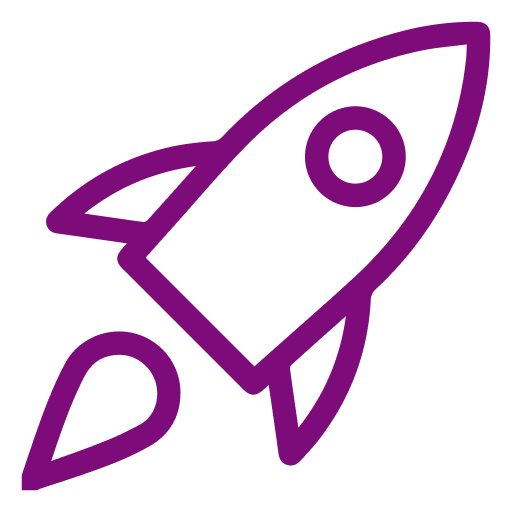 Getting Started
Getting Started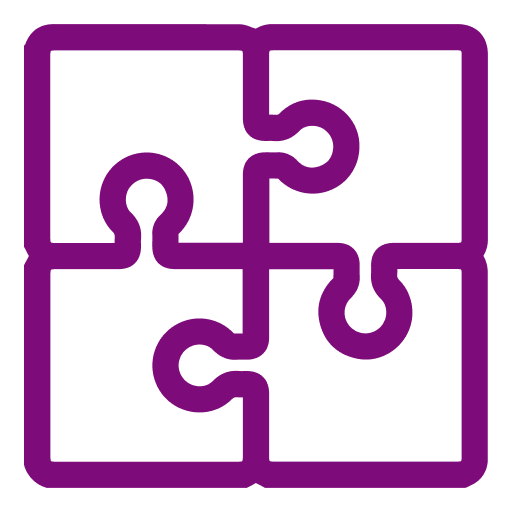 Compatible Plugins
Compatible Plugins