- License Key SettingsCustomize your product licenses by adding a suitable prefix, suffix, key length and choose from a set of license key patterns.
- Go to Dashboard ⟶Navigate to License Manager⟶ Settings.
- Under the License Key Settings tab, you can configure the product license generation criteria using the below-listed fields :
- Prefix: These characters would be added before the generated segment of the license key.
- Suffix: These characters would be added after the generated segment of the license key.
- Key Length: Define the length of the license key to be generated. By default, the value will be 30.
- Key Pattern: Pattern can be a combination of letters and digits. Choose the desired pattern for the license key from an available list. Following are the available key patterns:
- Capital letters only
- Small letters only
- Mixed letters only
- Numbers only
- Capital letters & numbers
- Small letters & numbers
- Numbers, Capital & Small letters
By default, the key pattern will be Capital letters & numbers.
- Exclude this character: The entered characters will be excluded while generating license keys.
- Mark key as chunk: By enabling this, you can split the generated license key into segments.
- Chunk string length: Option to choose the number of chunks to be set in the license key. By default, the value will be 6.
*The mandatory fields, Key length & Key Pattern will have the default value set, which you can edit.
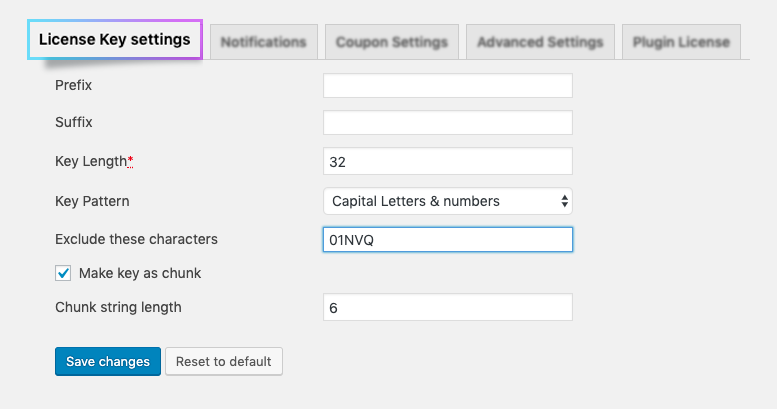
- Once you have made the necessary changes, click on the “Save Changes” button to confirm the changes.
- Add the URL of the store from where the product license can be renewed.
- Generate license for an existing order.
- Manually check the current status of the license in case the status check was not completed automatically.
- Send license reminders manually.
To generate a license for older orders:
- Go to Dashboard⟶Navigate to License Manager⟶Settings⟶Advanced Settings tab.
- The following options will be available to Generate License for existing orders (with or without License) :
- Date from: You can set the date from which the license key of older dates should be generated.
- Date to: You can enter the date to which license key of older dates should be generated.
- Regenerate if license already exists: If this checkbox is enabled, License Key will be regenerated for the orders with an existing license key along with the older orders that fall in between the Date from & Date to.
- After filling in the dates, click on Generate License.
- New License Keys will be generated and available for use.
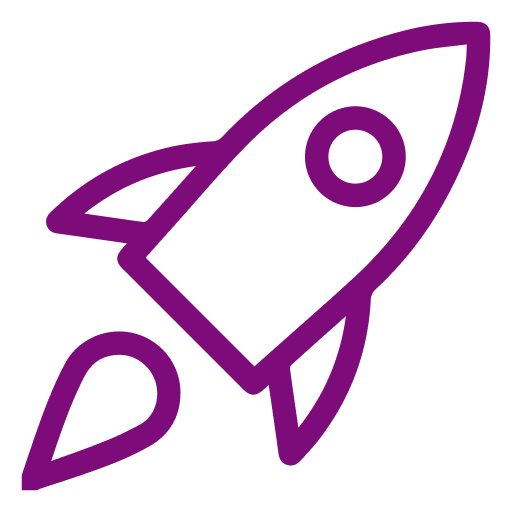 Getting Started
Getting Started