For an online store, there may come instances where you need to buy some additional amount from the shoppers besides the product price. These additional prices may be packing charges, donations, or delivery charges.
But, all the additional prices may not be similar. Some of the extra prices need to be entered by the shopper itself, in some cases, it will be predefined by the store owner or added based on the units the shopper purchases.
In this article, we will discuss how to add extra price fields on your WooCommerce store with different price types.
How to add extra price fields using plugins?
It is much easier to add extra price fields to your WooCommerce product page using the plugins. WooCommerce Extra Product Options is a popular WordPress plugin that lets you create additional fields on your product page with several field types.
What are the Various Price Types?
Using the Extra Product Options plugin, you can create price fields with various price types.
They are:
- Fixed
- Custom
- Percentage of Product Price
- Dynamic
- Dynamic- Exclude base price
Fixed
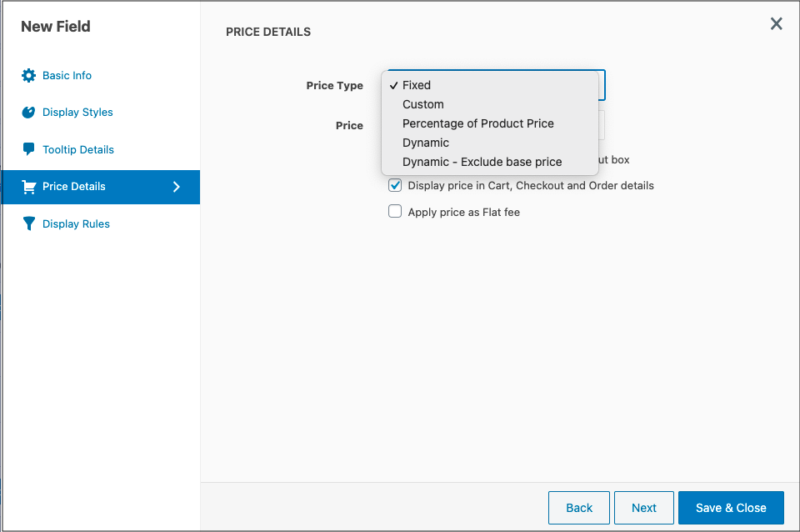
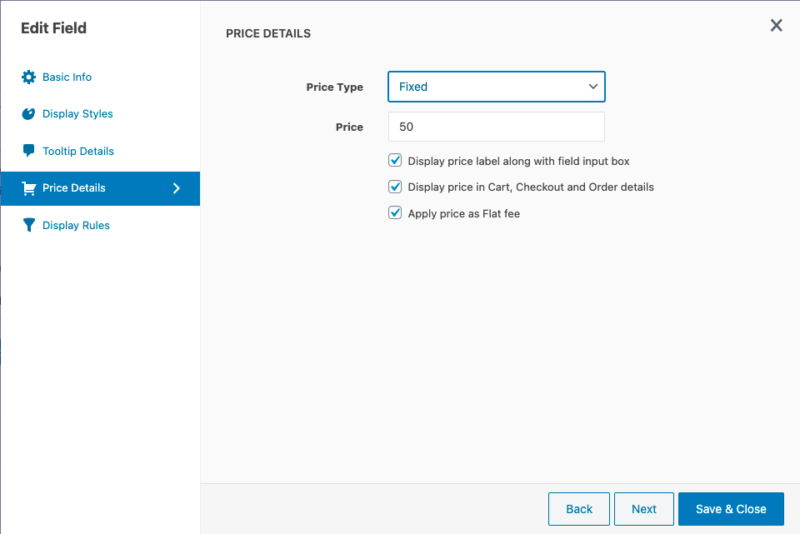
For the Fixed price type, the value will be predefined in default. This price will be added with the total price if the corresponding field is not empty.
Custom
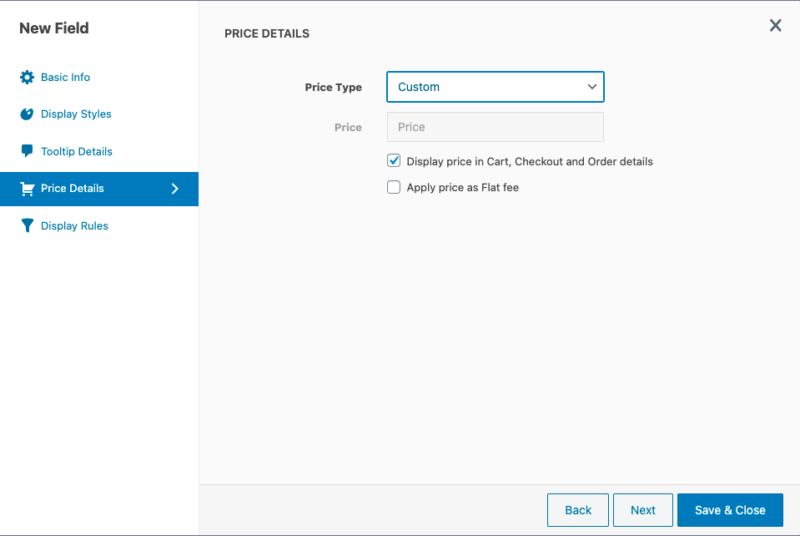
In custom price type, the shoppers can enter the required amount in the extra price field. For example, if the store is collecting any type of donations for some charity works, the shopper can contribute any specific amount when it is a custom price type.
Percentage of Product Price
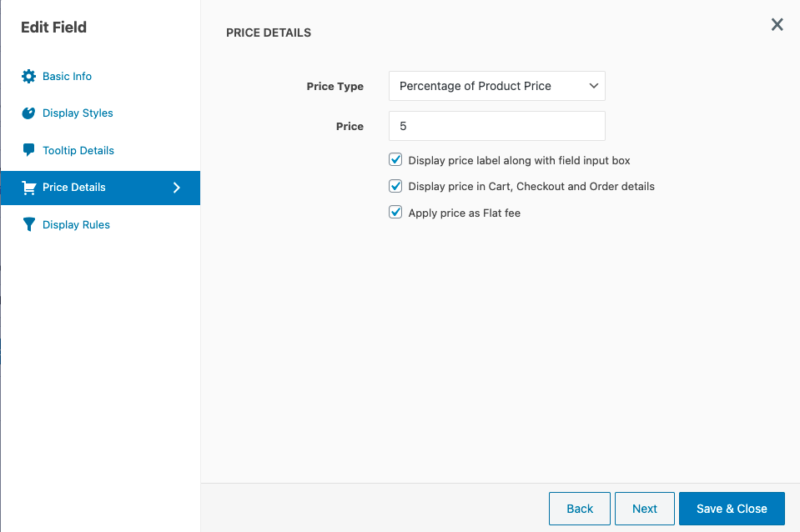
Here, the price can be set based on the percentage of the product price. The extra price gets added to the product price as per the percentage you are providing.
Dynamic
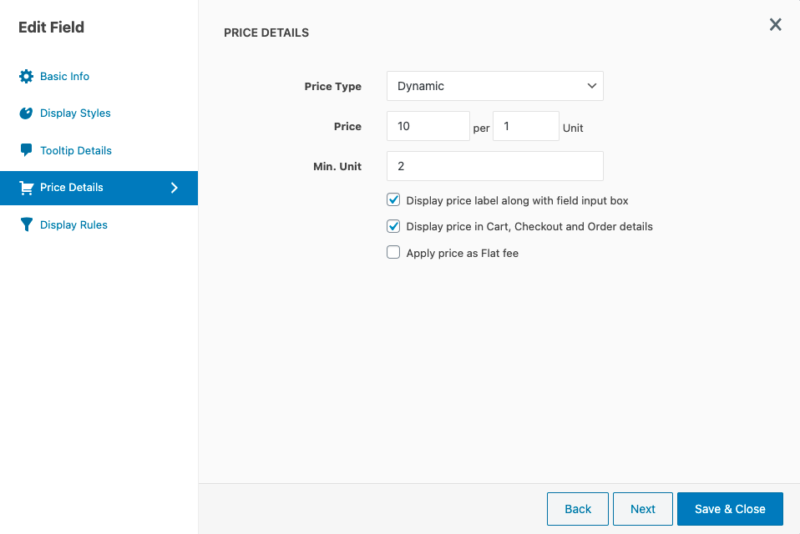
For Dynamic price type, the extra price can be set based on the units the shopper purchase from your store. As a store owner or admin, you can define the price for a single unit and set a minimum unit for which the price should be brought.
Dynamic- Exclude base price
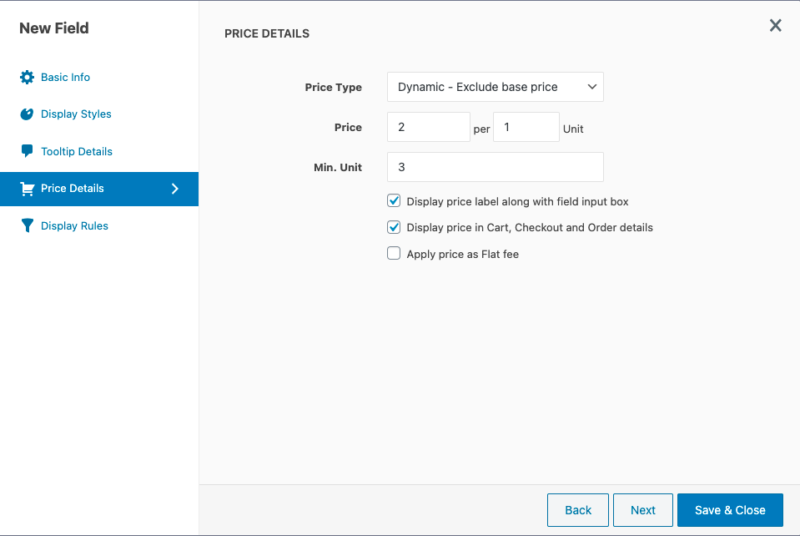
In this pricing method, the extra price can be set by excluding the base price of the product. It also works based on the price you set for each individual unit.
How to Configure Extra Price Fields
- Click on the Add field button from the plugin dashboard and provide the field-related details over there.
- Once the basic details and display styles of the field are configured, navigate to the Price Details tab.
- From here, click on the Price Type dropdown to choose a specific price type. Also, enter the extra price to be added with the product price in the Price textbox.
- Based on the price type you choose, the options get changed. Like, if you are choosing the Dynamic price type, you will have more options to configure.
- To choose Dynamic price type, navigate to the Price Details tab and choose Dynamic from the Price Type dropdown.
- Here, you need to enter the extra price based on the quantity of products. So, enter the additional price and provide the number of units for which the additional price should be added.
- Also, enter the minimum number of units required for adding extra price in Min. Unit textbox.
- Once the price fields are configured, manage the display of the fields by enabling or disabling the corresponding checkboxes.
- For field types like multi-select, radio button, checkbox group, color palette, and image group, the price details can be configured from the Basic Info tab of the extra field.
- So, from the Basic Info of these field types, you can define extra price and price types for each option.
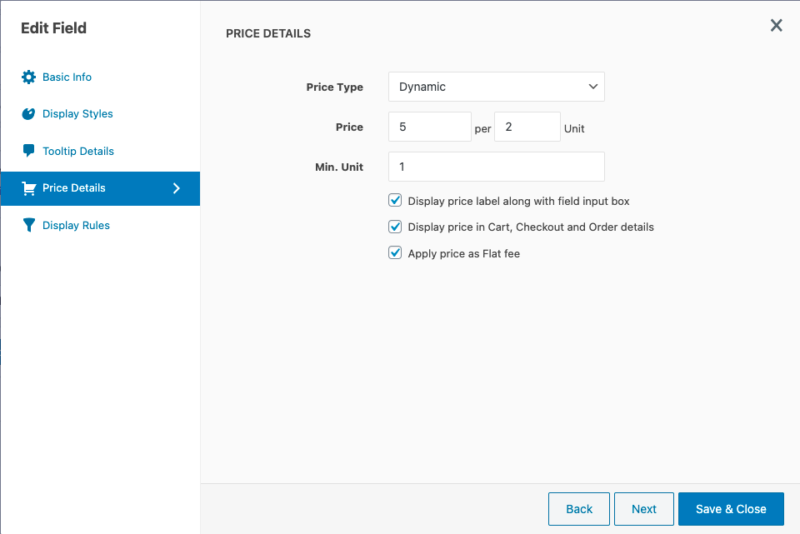
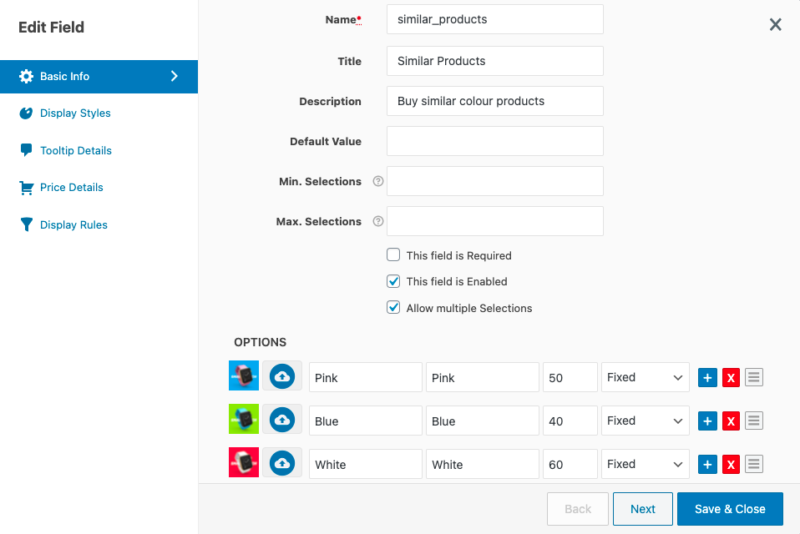
Conclusion
Setting extra price options in your WooCommerce product page lets you execute various marketing strategies to grow your business. WooCommerce Extra Product Options will be one of the suitable plugins for your needs using which you can add additional price fields with various price types. Choose the price type based on your requirements and depending on the customer type.
So, make use of the benefits of extra options to encourage your customers to buy more products from your store and bring the store to more heights.



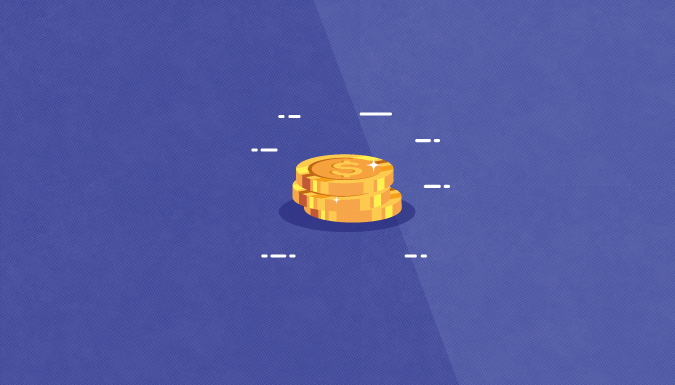
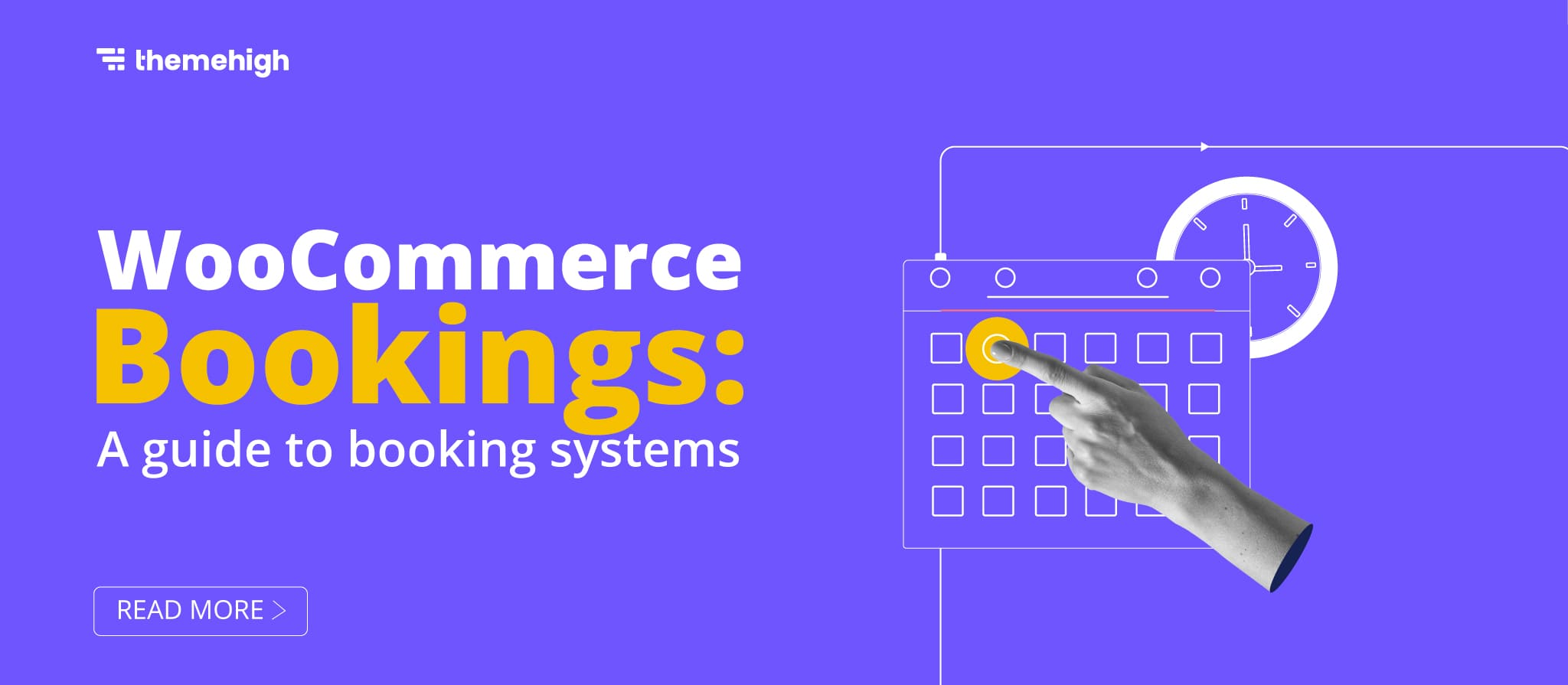
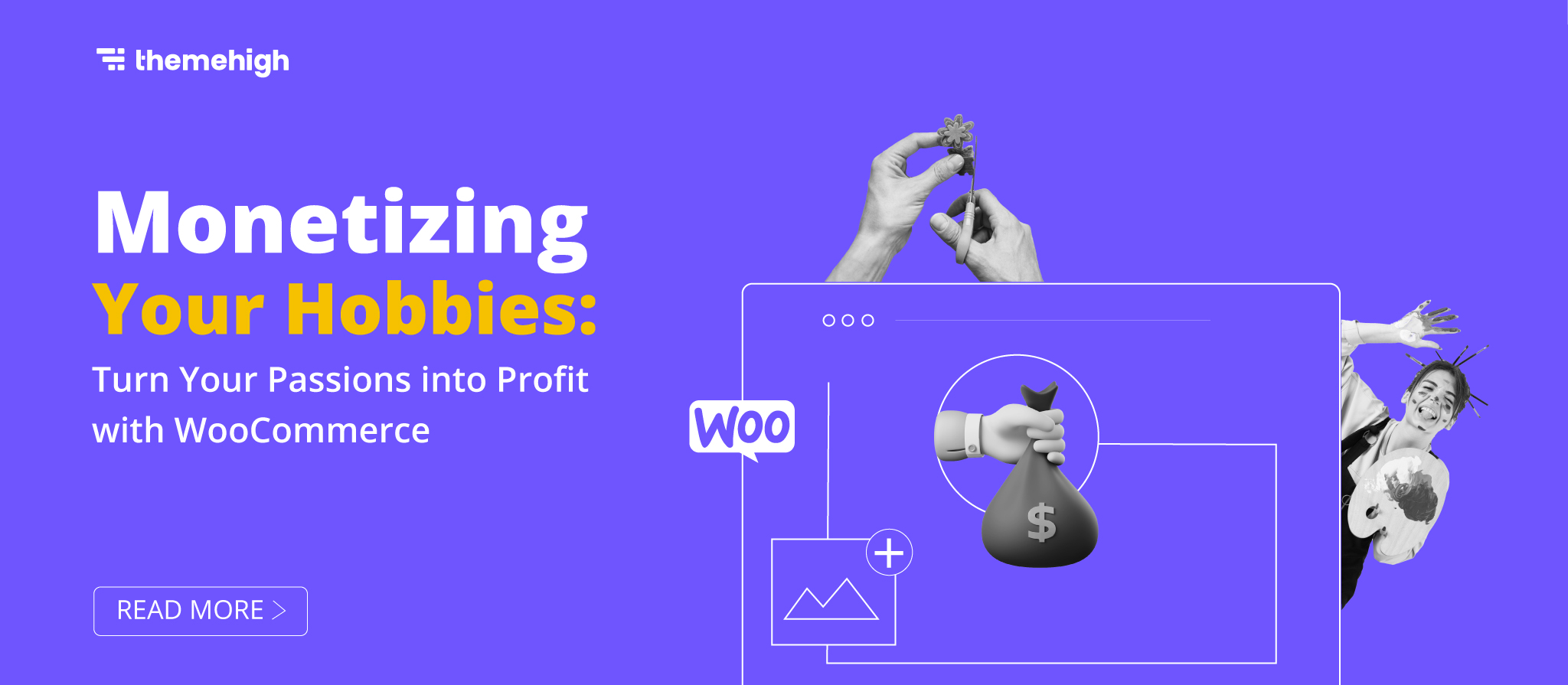
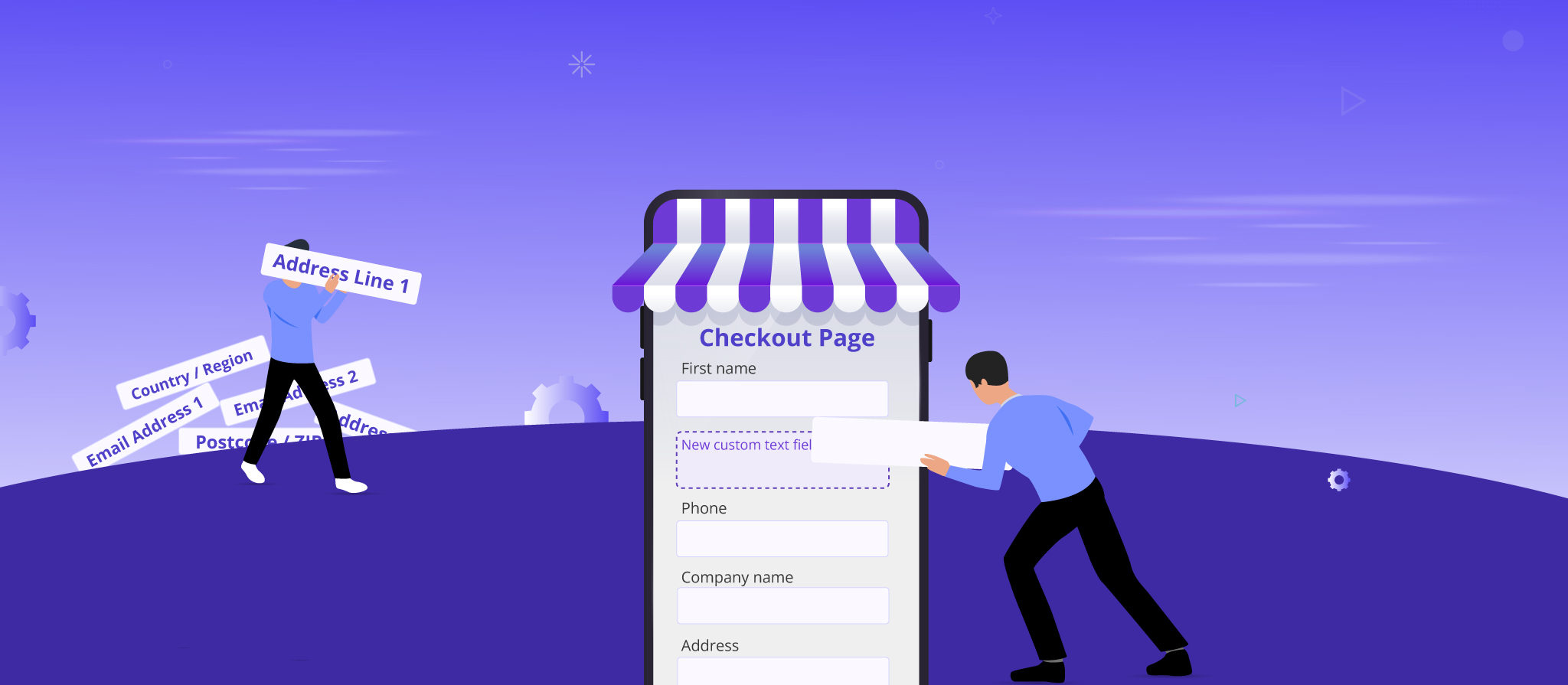



 THANK YOU!
THANK YOU!